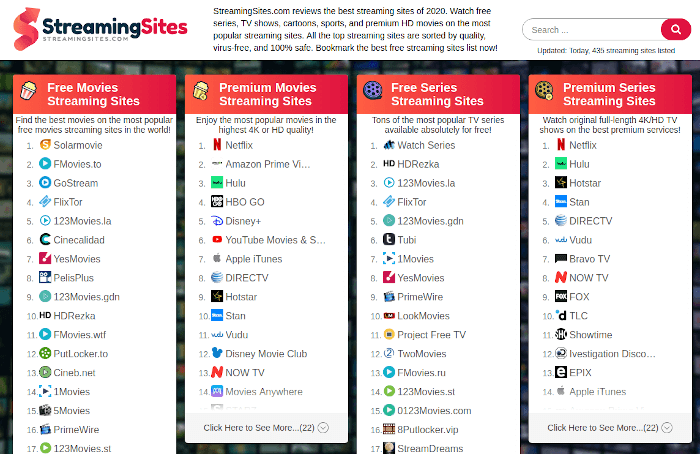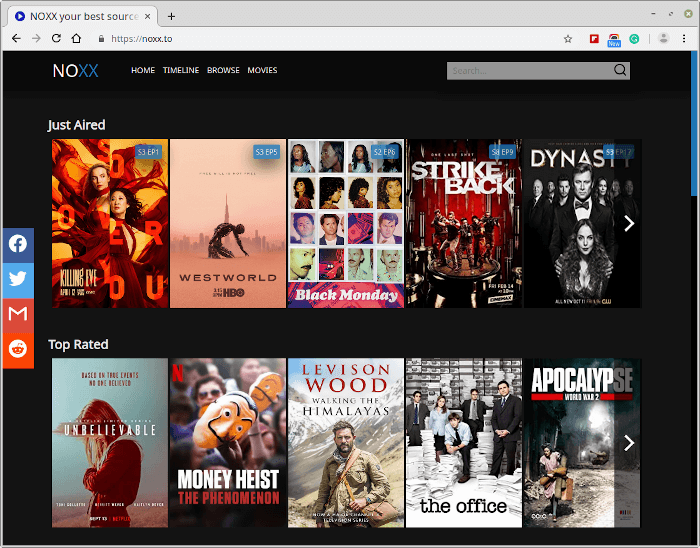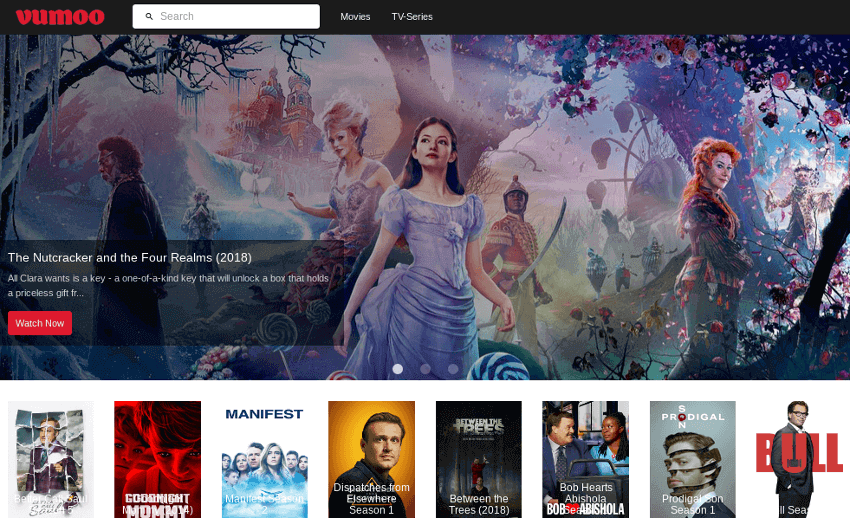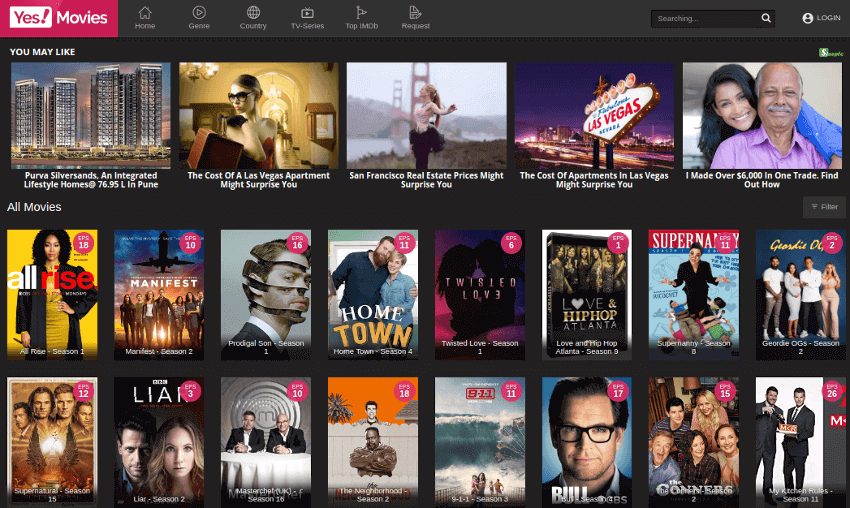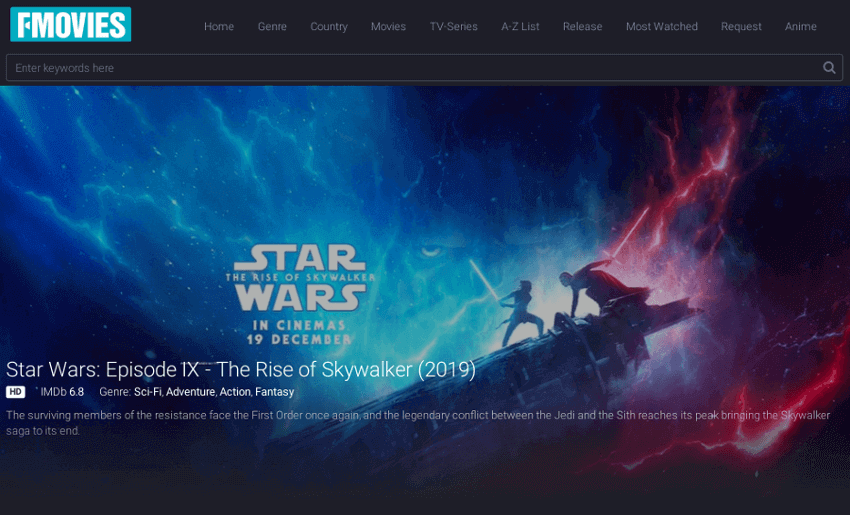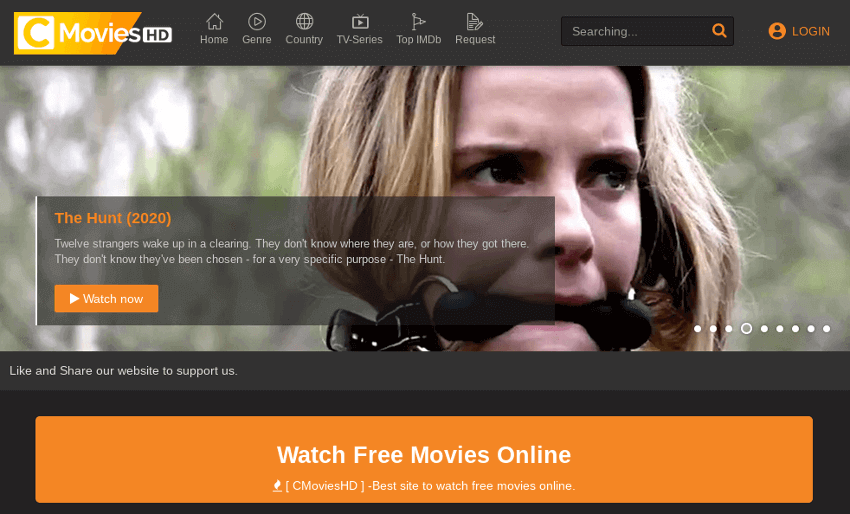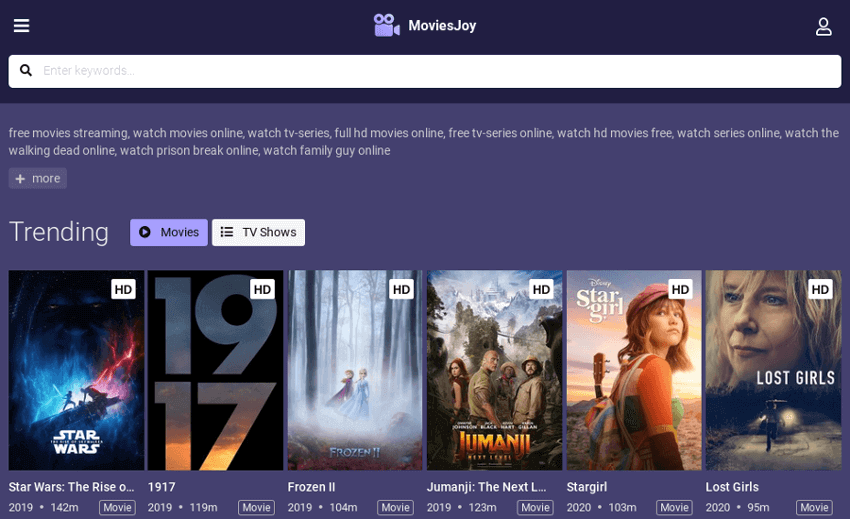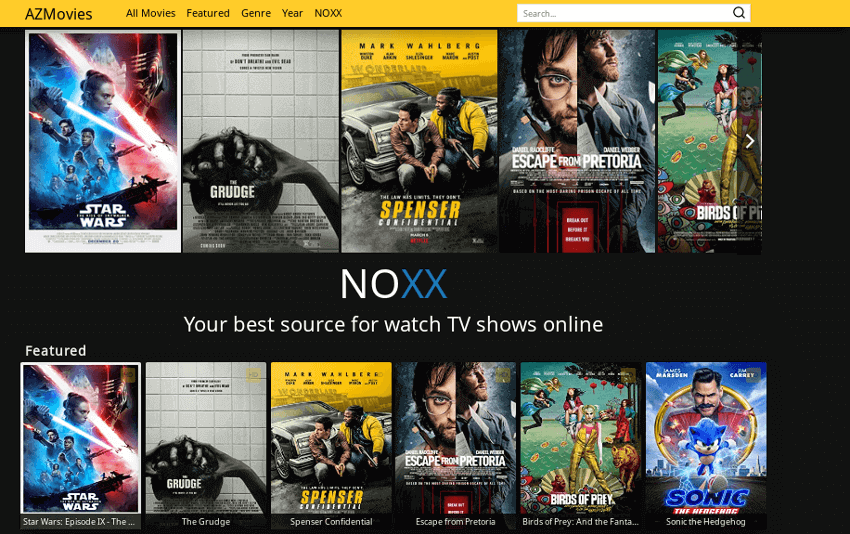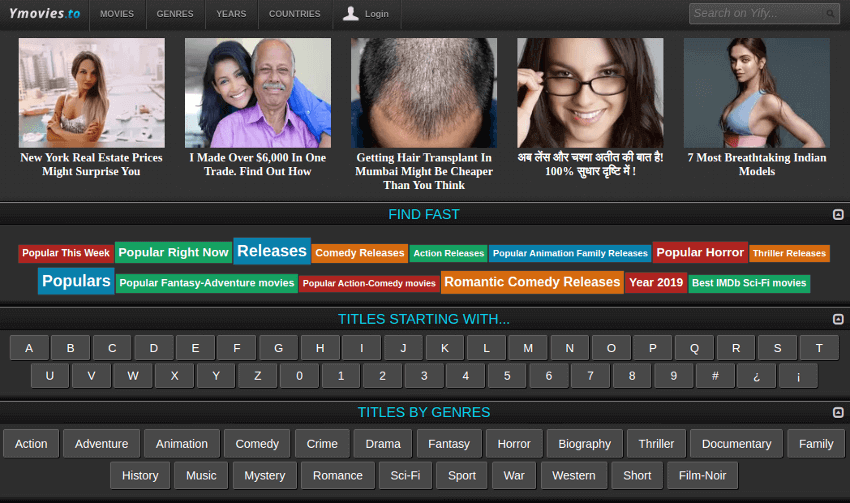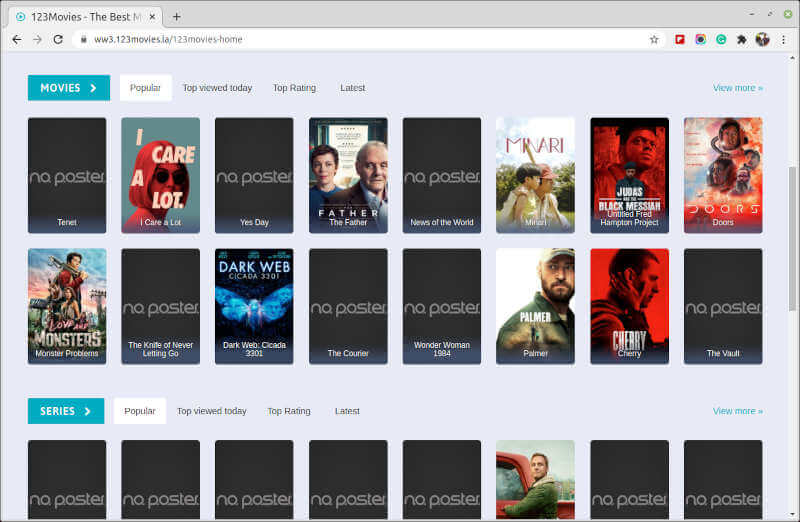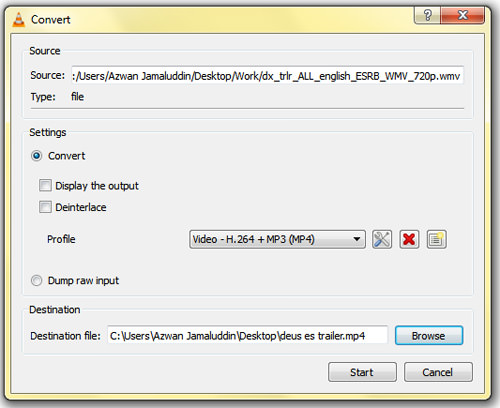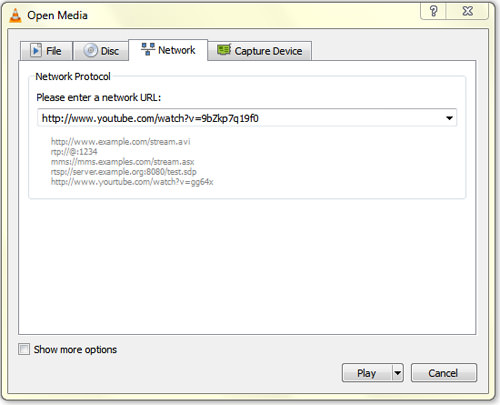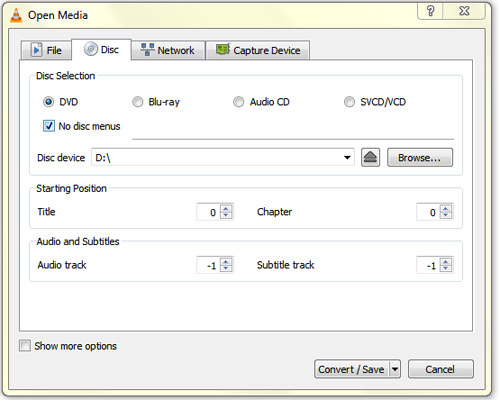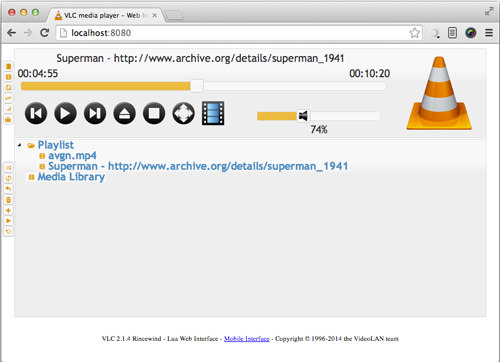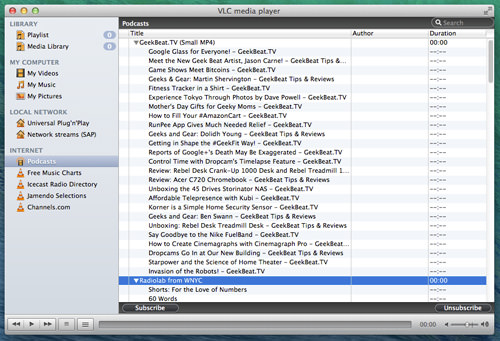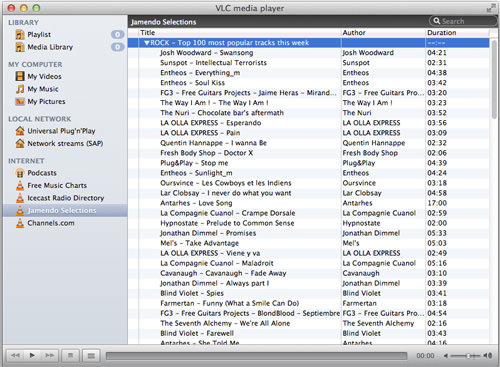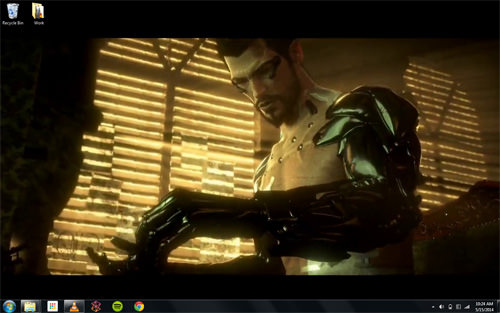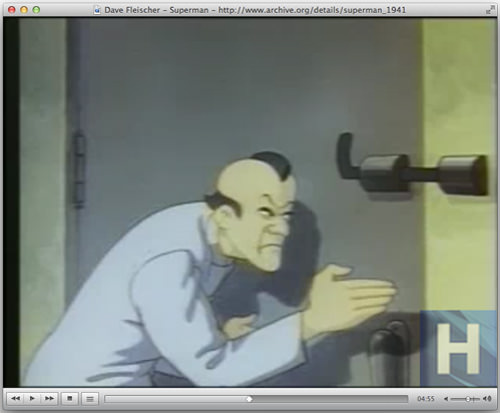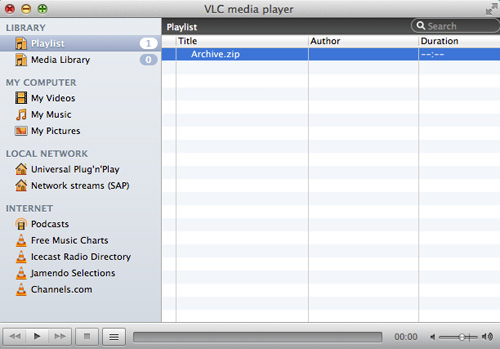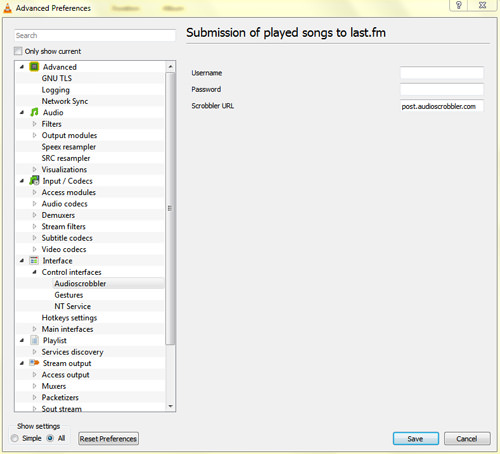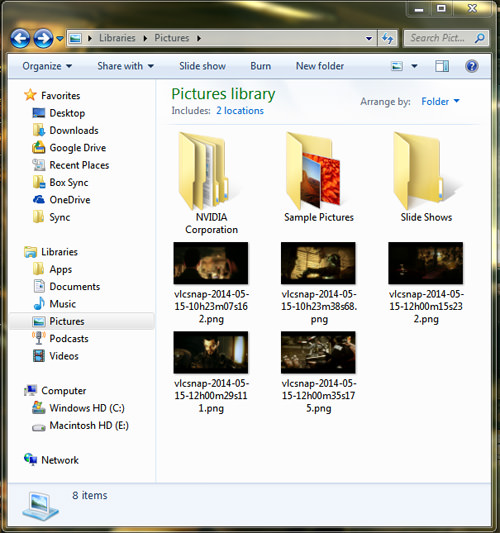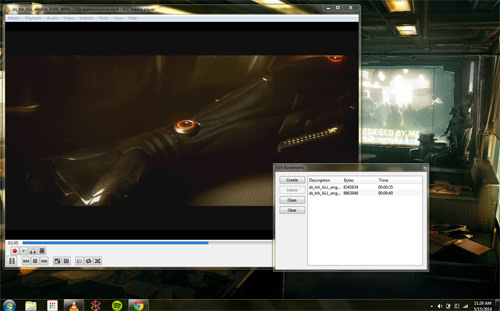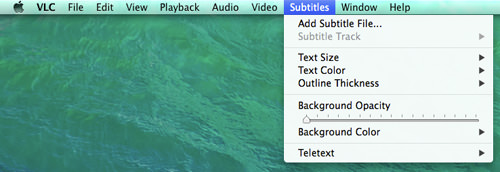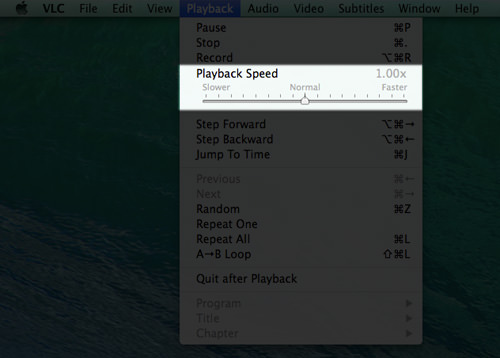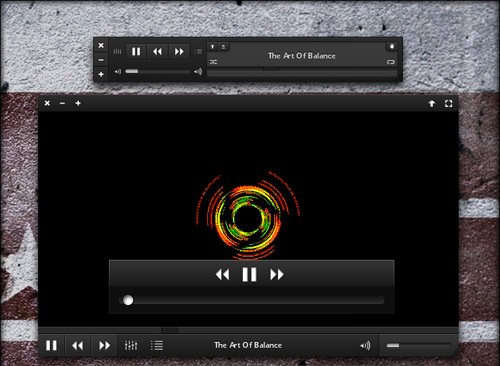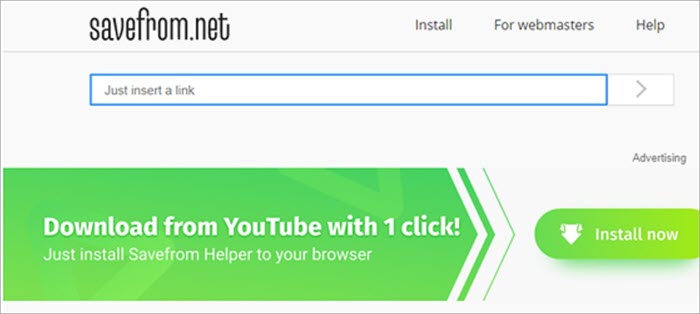Review of Top YouTube Video Downloader Apps with Features,
Pricing & Comparison. Select the Best Free Online YouTube Ripper for
PCs to Download YouTube Videos:
YouTube is the most-watched video streaming website. Launched in
2005, the online video platform features a wide variety of content,
including TV clips, educational videos, music & gaming videos,
entertainment stuff, and much more.
A slow internet connection can create problems while streaming videos
online. With a YouTube video downloader app, you can download videos on
your PC or smartphone. This way, you can watch videos at a suitable
time without that nagging buffering icon.

Fact Check: The video streaming market is valued at
about $25 billion.
The most popular video streaming sites include YouTube, Netflix, Vimeo,
Yahoo! Screen, and Daily Motion. By far the most popular platform is
YouTube with over
2 billion monthly active users.

What You Will Learn: [hide]
YouTube Video Downloader Review
In this tutorial, we will review the best video downloader applications along with their pros, cons, features, and much more.
Disclaimer: We do not support or encourage
downloading copyrighted videos in violation of the sites’ terms and
conditions. You should seek permission from the video owner to legally
download videos using a video downloader application.
Frequently Asked Questions
Q #1) Why use a YouTube Video Downloader?
Answer: You cannot download videos directly from
YouTube. Using the Video Downloader app, you can download YouTube videos
directly from the online platform on your PC or mobile device. Some
apps also let you download videos from different platforms such as Facebook, Vimeo, and Dailymotion.
Q #2) What are the general features of a Video Download Application?
Answer: Video downloader applications have the basic feature of downloading videos from video streaming sites.
Some YouTube ripper apps also have advanced features including the following:
- Compress videos by specifying the encoder rate, resolution, and output size.
- Limit the download speed.
- Save playlists.
- Save videos to online drives such as Google Drive, OneDrive, or Dropbox.
- Email videos to your own or another person’s account.
Q #3) Is it safe to use YouTube Video Downloader?
Answer: YouTube Video ripper apps
are typically safe for downloading videos. However, some apps may
contain malware. You need to make sure that you are using a reliable
site for downloading videos. The apps mentioned in this review have been
tested and are safe for downloading videos online.
Q #4) How to save videos from YouTube to your phone?
Answer: To use a video downloader application, you
need to paste the URL of the video in the search bar. That’s it. The app
will process the video and let you download the videos to the specified
folder on your phone or PC.
Q #5) What formats are supported by Video Download Applications?
Answer: Video download software can save videos in
different formats. You can save videos in MP4, AVI, FLV, 3GP, WMV, MOV,
and others. Moreover, you can specify the application to extract audio
and save the file in MP3 and WAV format.
Suggested reading =>> Most popular Twitter to MP4 Converters
Pro Tip: You
will find several different video download apps online. You have to
test the software yourself to find out whether it stands up to your
expectations or not. Find out if the app supports the platform from
where you want to download videos. Additionally, look at the supported
file formats to ensure that the app can save files in the desired
format.
List of Best YouTube Video Downloading Apps
Here is the list of popular YouTube Video Rippers:
- SnapDownloader
- YTD Video Downloader & Converter
- By Click Downloader
- Allavsoft
- VideoHunter
- VideoSolo Inovideo
- Leawo
- iTubeGo
- 4K Video Downloader
- WinX HD Video Converter Deluxe
- VideoProc
- Y2mate.com
- SaveFrom.net
- Youtube Download
- SaveMedia.Website
- Addoncrop YouTube Video Downloader
- Youtube Video Downloader
- BitDownloader
- SConverter.com
Comparison of Top YouTube Video Ripper Platforms
#1) SnapDownloader
Best for downloading videos in up to 8K resolution from 900 websites including YouTube, Facebook, Twitter, and Vimeo.
SnapDownloader Pricing: It can be downloaded for
free within a 24-hours trial period that gives you full access to all
features. The premium version is currently discounted by 33% and costs
$19.99 for a lifetime license that also comes with 24/7 customer support
and free lifetime upgrades.
=> Buy SnapDownloader Now at 33% off (Limited-time Offer)

SnapDownloader is one of the best video downloaders
for Windows and macOS that lets you download videos at the best quality
with ease. It supports over 900 websites and can download videos at a
high speed.
With SnapDownloader, you can download videos in 8K, 4K, 1080p HD,
720p, and many more resolutions and convert them to MP4 or MP3 format
without any hassle. The best thing about this software is that it’s very
simple to use and not complicated.
Features:
- Supports Windows and macOS.
- Download video and audio from more than 900 websites such as YouTube, Twitter, and Facebook.
- Download videos in 8K/4K/2K/1080p/720p and other resolutions.
- Download YouTube playlists, channels, 3D, and VR videos.
- Set up a proxy within the app to download from websites or videos that are blocked in your region.
- Download multiple videos at once from different websites.
- Fast download speed.
- Convert videos to MP4 or MP3 format with ease.
- Easy to use with a user-friendly interface.
Cons: It currently works on Windows and macOS only, with no support for mobile platforms yet.
Verdict: SnapDownloader is one of the perfect video
downloaders to download videos at the best quality and at a high speed
from around 900 websites.
#2) YTD Video Downloader & Converter
Best for: Downloading videos from YouTube, Facebook,
Dailymotion, Vimeo, Metacafe, and much more with just a few clicks on
Windows devices.
YTD Video Downloader & Converter Pricing: Basic: Free, Premium: $0.99 – $4.99 per month.

YTD Video Downloader & Converter has an easy user interface for
downloading videos from YouTube, Facebook, Bing Video, LiveLeak, and
dozens of other sites. The app can also convert videos in Android or
iPad format for viewing on mobile devices.
Features:
- Download videos from 50+ sites.
- Supports popular formats including 3gp, avi, flv, mov, mp3, mp4, and WMV.
Cons:
- Intrusive ads in the free version.
- Supports the Windows platform only.
- Adobe Flash 9 required.
Verdict: YTD Video Downloader & Converter is a
fast video downloader that supports dozens of different platforms. The
free version would suffice for most users. If you want an ad-free
experience or prefer batch downloads, then you should go for the paid
version.
#3) By Click Downloader
Best for downloading private videos as well as playlists and channels.
By Click Downloader Pricing: By
Click Downloader can be used for free. Its premium plan is also
available for $4.99. You can upgrade it to 2 PCs for $2.99 with 50% off.

ByClick Downloader offers a free video downloader that works for any
site. It will let you download the videos in any format such as Mp4,
Mp3, etc.
It supports downloading videos in any quality including HD. This will
facilitate the backing up of videos from any platform. It will offer
you the option to download the video when you watch it in a browser.
Features:
- By Click Downloader will let you back up the videos from more than 40 websites.
- It supports various formats to download videos such as HD, MP3, MP4, AVI, etc.
- It offers a feature to download YouTube playlists and channels.
- Live videos can also be downloaded through By Click Downloader.
Cons:
- Mac and Linux platforms are not supported by By Click Downloader.
Verdict: By Click Downloader is a popular video
downloader available in the market. It is simple and easy to use. It
provides advanced features like downloading playlists and channels.
Suggested Reading => Explore the Most Popular YouTube Banner Maker Tools Here
#4) Allavsoft
Best for downloading the Video and Music from 1000+ websites.
Allavsoft Pricing: Free trial. Lifetime license: $59.99, 1 month license: $19.99, 1 year license: $29.99

Allavsoft is one of the best Music and Video downloaders that you
would have ever come across. It is just a one-step process to convert
online video files to any format of your choice.
Key Features:
- It can batch download videos, subtitles, and music files from 1000+ websites to any video and audio format.
- It supports directly download online media files to MP4, MP3, AVI, WAV, MOV, etc, or any video or audio formats.
- It automatically detects advertisements and does not download them.
- There is a built-in video player in Allavsoft to preview and playback the downloaded video files.
- The downloaded files can be transferred anywhere and be kept forever.
- It is easy to use.
#5) VideoHunter
Best for downloading the YouTube playlists in a mainstream format such as MP3, MP4, etc.
VideoHunter Pricing:
Free trial of 15 days for starter. Free version of unlimited days for
registered users. $9.95/month for 1 device. $29.95/year for 2 devices.

VideoHunter is a video downloader for the Windows and Mac platforms.
It will let you download unlimited videos from more than 1000 websites
including YouTube. It enables the 6 times faster download speed.
It has a rich feature set and offers functionalities like conversion
of music to mp3. With all the plans, it provides free technical support
and free lifetime upgrade.
Features:
- VideoHunter provides features to download YouTube Playlists.
- It is an HD video downloader and that supports various output
qualities such as 8K, 4K, 2K, 1080p, 720p, 480p, 360p, etc. for videos
and 320kbps, 160kbps, 128kbps, etc. for audio.
- A batch download feature is also available with the tool.
Cons:
- VideoHunter supports downloading up to 6 single videos per day during the free trial period.
Verdict: VideoHunter is a feature-rich video
downloader that provides speedy performance. All the features are
user-friendly. It will let you download the videos from 1000+ websites
in multiple formats such as MP3, MP4, etc.
#6) VideoSolo Inovideo
Best for downloading online videos in MP4 and MP3 formats from more than 50 popular websites.
Inovideo Pricing:
Inovideo Video Downloader is available with 1 Month Subscription
($9.95), 1 Year Subscription ($29.95), and Family License ($49.95). A
free trial is available to download. It is valid for 15 days to download
10 videos.

Inovideo is a simple yet powerful tool for downloading the
high-quality videos in MP4 and MP3 formats at a fast speed. It supports
more than 50 popular sites. It is compatible with Windows 10/8/7/XP and
Mac OS X 10.12 or above. You can download the videos in 8K, 4K, 1080P,
and 720 P resolution.
Features:
- Inovideo has features for batch download.
- It makes use of advanced download technology to download videos at a fast speed.
- Inovideo has features for extracting audio from the video.
Cons:
- Its free trial will let you download only 10 videos in 2K, 4K, and 8K resolution.
Verdict: Inovideo is easy to use. With four simple
steps, you can download online videos. It will not only let you download
videos but also extract audios from videos that can be saved as a
separate audio file.
#7) Leawo Video Downloader
Best for downloading live stream videos from YouTube.
Leawo Video Downloader Pricing: It
is available for $29.95, 1-year license. Its single-user, lifetime
license will cost you $39.95. You can try the product for free.

Leawo Video Downloader is a tool for downloading 720P/1080P videos or
music videos from YouTube or other websites. It allows downloading of
videos from more than 1000 sites and also supports downloading of live
streaming videos.
Features:
- Leawo Video Downloader has a live video downloader that will let you download live stream videos from YouTube.
- It allows downloading of live videos in two ways, direct live video URL downloading and live video M3U8 link downloading.
- This YouTube downloader makes use of advanced video loading technology and hardware acceleration technology.
Cons:
Verdict: Leawo YouTube downloader has smarter
downloading settings such as setting maximum download tasks. With these
settings, it will give you a better user experience. It is a
user-friendly and efficient tool.
#8) iTubeGo
Best for: Downloading videos in batches from
Dailymotion, YouTube, Facebook, Amazon, Spotify, SoundCloud, and 1000+
streaming websites on Mac OS, Windows, Android, and iPhone devices.
iTubeGo Pricing: Basic: Free, Premium: $19.95 yearly license, $29.95 lifetime license for 1 PC, and Free trial.

You can use iTubeGo to download videos from almost all video
streaming platforms. The site supports downloading videos from YouTube,
Netflix, Facebook, Instagram, and Dailymotion, Vimeo, BBC, and many
other platforms.
Features:
- Download videos from 1000+ online video platforms.
- Supports MP3, MP4, M4A, and other formats.
- iTubeGo supports downloading 4K & 8K videos.
- The desktop version supports batch downloads.
- Download YouTube playlist.
Cons:
- The free version doesn’t support playlist download.
Verdict: If you are willing to pay for the desktop
version, you will find this app to be the best for downloading videos.
You can download dozens of SD and HD videos at a time.
#9) 4K Video Downloader
Best for fast processing and downloading files in batches. It is easy to use.
4K Video Downloader Pricing: It
can be downloaded for free. Its premium plan is available with two
options: a personal license ($15 onetime fee for 3 computers) and
Business License ($75 onetime fee for 5 computers). It also offers a 4K
download bundle for $25 (onetime fee for 3 computers) till 30 Apr 2020.

The 4K Video Downloader is a free video downloader that will let you
download videos, playlists, channels & subtitles from YouTube,
TikTok, Facebook, Vimeo, and other video sites.
Further reading =>> Top TikTok video downloaders
Videos will be downloaded in high quality. It can be downloaded in HD
1080p, HD 720p, 4K, and 8K resolution. It is easy to use, you just have
to copy the URL and paste it in the application.
Features:
- New videos from your favorite YouTube channels can get downloaded automatically.
- It will let you download your YouTube Mix, Watch Later, Liked Videos, and private YouTube Playlist.
- It will allow you to download annotations and subtitles with YouTube videos. For this, it supports 50 languages.
- It supports various audio and video formats.
Cons:
- 4K Video Downloader doesn’t support Android or iOS platforms.
- As per review, there are limitations on Playlist and Channel download with a free.
- There will be advertisements in a free version.
Verdict: 4K Video Downloader is an easy to use
application. This will allow you to download videos in high resolution
from multiple video sites.
#10) WinX HD Video Converter Deluxe
Best for: Download 4K, HD videos in batch from
YouTube, Facebook, Twitter, Dailymotion, Vimeo, and 1000+ sites on
Windows and Mac computer. Convert downloaded videos to the desired
formats.
WinX HD Video Converter Deluxe Pricing: Free + Premium. Premium version cost $29.95 (Instead of $59.95) after 50% limited time discount. Use exclusive WinX HD Video Converter Deluxe coupon code “WINX-20SP-OFFER” at checkout.

WinX HD Video Converter Deluxe is a GPU-accelerated tool that assists
to download 4K, HD videos from YouTube, and 1000+ sites, fast with no
quality loss. Easy operations, download videos in a few clicks.
Features:
- Download MP4, 3GP, MKV, FLV, MOV, WMV, AVI, WEMB videos.
- Download videos from YouTube, Facebook, Twitter, and 1000+ sites.
- Best and fast video downloading speed powered by GPU acceleration tech.
- Support 4K, 1080P, HD video downloads in batch.
- Convert video formats, compress video file sizes, and edit downloaded videos.
Cons:
- There is no free upgrade service for the free basic version.
Verdict: WinX HD Video Converter Deluxe is the ideal
tool to download 4K, HD videos from 1000+ sites at a very high speed.
100% clean, no ad, no virus.
#11) VideoProc
Best for: Fast downloading videos, music, playlist,
channel in 4K/1080P/720P from 1000+ sites; one-stop toolkit to download,
convert, edit videos.
Price: Free (it allows you to download videos for free).
Paid for editing and converting videos audios. The full version
starts from $29.95 for a 1-year license. You can save 65% off on a
lifetime license with coupon “PROMO” at checkout. You can download the software for free. It offers a 30-days money-back guarantee.
=> Check Here To Avail Discount From VideoProc

VideoProc is by far the most powerful media software of Digiarty. It
integrates strong video audio downloading, video editing, screen
recording, and video-audio conversion functions. This lightweight
program comes with a user-friendly UI and is one of the best video
downloaders for PC and Mac users.
Being a media downloader, VideoProc supports 1000+ video audio sites.
You will be able to easily download videos, music, playlists, and
channels from sites like YouTube, Facebook, Instagram, Twitch, and
Dailymotion.
Features:
- Flexible option to download a single video or batch of videos like Watch Later Playlist and channel.
- Allow the user to select output quality and download videos in 4K/1080p; support saves the latest AV1 videos.
- Lets you record the live streams. Search for subtitles and save videos with subtitles.
- You can download videos and music from anywhere by enabling proxy.
- Provides the features to convert the downloaded video to formats like MP4, MP3, iPhone, Android, and other 410+ ready profiles.
Cons:
- It only works for Windows and Mac; no mobile version.
Verdict: If you are looking for an easy and fast
video downloading solution, VideoProc is your nice choice. If you need a
one-stop video method to download, convert, and edit videos, VideoProc
will be your ultimate choice.
#12) Y2Mate.com
Best for: Download SD and HD quality videos for free
in different audio and video formats on your Mac OS, Windows, Linux, or
mobile devices.
Price: Free

Y2Mate.com has a simple and easy-to-use interface for downloading
online videos. It lets you search for videos by name or paste links of
the videos. You can download video or extract audio using this online
application from different sites including YouTube, Facebook, Video,
Dailymotion, Youku, and others.
Features:
- Allows unlimited downloads of HD and SD videos.
- Supports MP3, MP4, AAC, 3GP, FLV, MO, WMV, and other formats.
- Upload files to Google Drive or DropBox.
- Compatible with all browsers.
Cons:
- Batch downloads are not supported.
Verdict: Y2Mate is one of the most popular free
video downloader software. Several people have praised the large formats
and platforms supported by the app. A great thing about the app is that
you can use it on any device with an internet connection.
Website URL: Y2Mate.com
#13) SaveFrom.net
Best for: Downloading videos from YouTube,
Dailymotion, Vimeo, Instagram, Facebook, Twitter, and many other
streaming websites for free on MacOS, Windows, Linux, Android, and
iPhone devices.
Price: Free
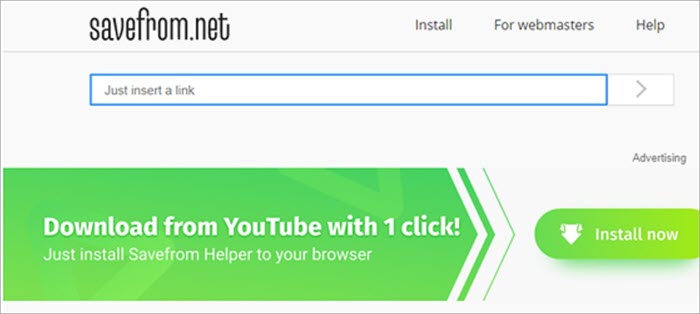
SaveFrom.net is another free app that you can use to download videos
on your smartphone or PC. The app supports dozens of video sites
including YouTube, Dailymotion, Vimeo, Instagram, Facebook, Twitter and
more.
Features:
- Allows unlimited downloads of HD and SD videos.
- Supports MP4 format.
- Compatible with all Chromium-based browsers i.e. Chrome, Opera, Firefox, and Safari.
Cons:
- Limited file format support.
- Displays commercial ads.
- Batch downloads are not supported.
Verdict: Online video downloader software allows you
to easily and securely download videos online. The site is supported by
commercial ads and many users have complained about intrusive pop-up
ads. If you are not flustered by the ads, then you will find this app
great for downloading videos online.
Website URL: SaveFrom.Net
#14) YouTube Download Video
Best for: Downloading your favorite YouTube videos with YouTube Downloads for free on MacOS, Windows, Linux, Android, and iPhone devices
Price: Free

YouTube Downloader is a simple to use video downloader. The app lets
you download videos only from YouTube videos. But it does a very good
job of downloading the videos. You can safely and quickly download
YouTube videos or extract audio from the video by pasting a link in the
search box.
Features:
- Allows fast YouTube video downloads.
- Supports WebM, M4A, and MP3.
- Video search by name.
Cons:
- Supports limited video platforms.
- Few audio formats are supported.
- Batch downloads are not supported.
Verdict: If you want to download videos only from
YouTube, then you will find that YouTube Downloader does a satisfactory
job. The online video downloader allows you to search and download your
favorite videos and music for free.
Website URL: YouTube Download Video
#15) SaveMedia.Website
Best for: Downloading videos from YouTube and 100+
other video streaming sites for free on Mac OS, Windows, Linux, Android,
and iPhone devices.
Price: Free

SaveMedia is a great application for downloading videos from
different video streaming websites. You can use the application in
almost any platform including Windows, MacOS, Linux, and smartphone
devices. The application lets you download videos as well as playlists
from YouTube.
Features:
- Download videos from 100+ websites.
- Save in SD and HD formats.
Cons:
- Supports limited audio formats.
- Batch downloads are not supported.
Verdict: SaveMedia website supports downloading
videos from a large number of websites. However, the site supports
downloading videos in limited formats only. To convert the videos and
audio in the desired format, you must download a good conversion
application.
Website URL: SaveMedia.Website
#16) Addoncrop YouTube Video Downloader
Best for: Downloading YouTube videos in high-quality
video formats and converting videos into MP3 format for free on any
device with Chrome, Opera, or UC-browser.
Price: Free

AddonCrop YouTube downloader is a browser add-on that lets you
download YouTube videos. The add-on supports popular browsers including
Chrome, Opera, and UC-browser.
Apart from downloading videos, the extension also lets you configure advanced options such as removing video ads, hiding comments, disabling annotations, smart pauses and much more.
Features:
- Supports Mp3, MP4, FLV, WebM, and 3GP formats.
- Download SD and HD videos directly from YouTube player.
- Capture YouTube video screenshots.
- Enable YouTube Cinema and Dark Themes.
Cons:
- Supports a limited platform.
- Batch download not supported.
- No support for Edge, Safari, or Firefox browsers.
Verdict: The browser extension will not only help
you download YouTube videos but also improve the video watching
experience on the platform. Smart configuration features make this
add-on a must for every videophile.
Website URL: AddonCrop YouTube Video Downloader
#17) Youtube Video Downloader
Best for: Downloading non-copyright YouTube videos
and music in SD, HD and Full HD quality for free on MacOS, Windows,
Linux, iPhone, and Android devices.
Price: Free

YouTube Video Downloader is a great platform for downloading
non-copyright video and music content. There are no limitations or ads
while downloading videos. Just paste the link and download the videos in
the desired format.
Features:
- Allows unlimited downloads of HD and SD videos from YouTube and Facebook.
- Supports FLV, MP4, MP3, MO, 3GP, M4V, WMV, WEBM and other formats.
- Compatible with all browsers.
Cons:
- Limited platform support.
- Batch downloads are not supported.
Verdict: If you want to download videos only from
YouTube or Facebook, YouTube Video Downloader is the perfect app for
you. The download process of the app is fast and secure. You can use the
online app to download thousands of videos with no limit.
#18) BitDownloader
Best for: Downloading videos from YouTube, Facebook,
Instagram, Vimeo, and many other platforms for free on MacOS, Windows,
Linux, Android, and iPhone devices.
Price: Free

BitDownloader is another great online platform for downloading videos
online. The site has a simple user interface that lets you download
videos just by pasting a video link in the search bar. You can download
videos in both standard and HD formats.
Features:
- Supports 800+ video sites.
- Allows saving in AVI, AAC, MKV, Mp3, and MP4/H.264.
Cons:
- Restrictions on downloads of certain videos.
- Batch downloads are not supported.
Verdict: BitDownloader is a free video ripper that
supports downloading videos from almost all popular websites. The online
application lets you download videos and music that don’t have any
copyright restrictions.
#19) SConverter
Best for: Downloading MP4 videos from YouTube at very high speeds for free on Mac OS, Windows, Linux, Android, and iPhone devices.
Price: Free

SConverter can download videos from YouTube, Twitter, Facebook,
Instagram, 9gag, and dozens of different platforms. You can download
videos in popular formats including MP4, MP3, 3GP, and much more. It
allows you to download videos in HD-quality formats.
Features:
- Supports MP4, MP3, 3GP, and other formats.
- It allows high-quality video and video download.
Cons:
- Batch downloads are not supported.
Verdict: SConverter is a simple and fast online video downloader. With the video converter app, you can save videos to your smartphone or desktop devices quickly.
Conclusion
All the YouTube downloader apps reviewed here do a good job when it
comes to downloading YouTube videos. But some of them offer better value
when compared to others.
Apps that offer the best value include Y2Mate.com, BitDownloader, and
iTubeGo. These apps support downloads from multiple different platforms
and save them in multiple formats.
Recommended reading =>> Best Facebook Downloader Tools
Every videophile should also install the AddonCrop video downloader
extension. This simple free add-on lets you configure your video
watching experience on the YouTube platform. But in the end, you have to
try yourself to see which apps work great for you.
Research Process
Time taken to research this Tutorial: 6 hours
Total Tools researched: 10
Top Tools Shortlisted: 5
=>> Contact us to suggest a listing here.
Source: https://www.softwaretestinghelp.com/free-youtube-video-downloader/