by
Tim Fisher, Updated September 05, 2019,
A video converter is a specialized
file converter that allows you to convert one kind of video format (like an
AVI, MPG,
MOV, etc.) into another, often times
saving space in the process. If you've found yourself unable to use a certain video in the way you wanted because the format wasn't supported, a free video converter can help.
Every video converter program listed below is freeware — no shareware or trialware here. We also haven't listed any video converters that trim or watermark videos.
Looking to convert
YouTube video to MP3 audio? Check out our
How to Convert YouTube to MP3 guide for detailed help doing this.
Here's a list of the best free video converter software and free online video converters available today:
01 of 29
Any Video Converter :max_bytes(150000):strip_icc()/any-video-converter-582c90eb5f9b58d5b1ea8f70.PNG)
What We Like
Supports a wide range of media formats.
Add effects to videos before you convert them.
What We Don't Like
Begs you to upgrade when you convert files.
Attempts to install other programs during setup.
Our Review of Any Video Converter Any Video Converter is a really easy to use free video converter - just choose your source file and output format and go. If you need them, there are lots of advanced options too like batch conversion, file merging, and frame cropping.
Input Formats: 3GP, ASF, AVI, DIVX, DVR-MS, F4V,
FLV, M4V,
MKV, MOV,
MP4, MPEG, MPV, QT, RM, WMV (and 25+ more)
Output Formats: AVI, FLV, GIF, MKV, MP4, SWF, WMV (+7 more)
Check out the entire list of input and output formats in our review.
The only thing I didn't like about Any Video Converter was the window that appeared after each video conversion suggesting that you upgrade to AVC Pro to enable more output formats.
Any Video Converter can be installed on Windows 10, 8, 7, Vista, XP, and 2000.
Download Any Video Converter
02 of 29
Avidemux :max_bytes(150000):strip_icc()/avidemux-5c3694d346e0fb000102e654.jpg)
What We Like
Well designed interface.
Delete sections of video before conversion.
What We Don't Like
Comes with a learning curve.
Doesn't support MOV or WMV formats.
Our Review of Avidemux Avidemux is a free video editor with many advanced and thorough features, one of which is video converting.
Load a video from the File menu to import it into the program. All the advanced features like buffer size, interlacing, and threading can be found in the menu items.
Input Formats: 3GP, ASF, AVI, MKV, MP4, MPEG4, QT
Export Formats: AVI, FLV, M1V, M2V, MP4, MPG, MPEG, OGM, and
TSThe only thing I don't like about Avidemux is that it can be a bit confusing to convert videos.
The following operating systems can run Avidemux: Windows (10, 8, 7, Vista, XP),
Linux, and
macOS.
Download Avidemux03 of 29
EncodeHD :max_bytes(150000):strip_icc()/encodehd-56a6f9403df78cf77291367c.png)
EncodeHD.
What We Like
Automatically splits long videos into chunks.
Runs from portable locations, such as flash drives.
What We Don't Like
Cannot edit or splice videos.
File conversion cannot be paused, only canceled.
Our Review of EncodeHD EncodeHD is a portable video converter program that makes it easy to convert your files to formats readable by various mobile devices and gaming systems.
Open video files into the program and select a device you want the converted file to be playable on. There aren't many additional options, but you can split the converted files into 4GB slices to fit them on DVDs.
Input Formats: ASF, AVI, DIVX, DVR-MS, FLV, M2V, MKV, MOV, MP4, MPG, MPEG, MTS, M2T, M2TS, OGM, OGG, RM, RMVB, TS,
VOB, WMV, WTV, and XVID
Output Devices: Apple TV/iPhone/iPod, BlackBerry 8/9 Series, Google Nexus 4/7, Microsoft Xbox 360/Zune, Nokia E71/Lumia 920, Samsung Galaxy S2/S3, Sony PlayStation 3/PSP, T-Mobile G1, Western Digital TV, and YouTube HD
While EncodeHD can convert videos to a format supported by many popular devices, there aren't any editing features you can use beforehand.
I tested EncodeHD in Windows 10, so it should work in other versions of Windows too, like Windows 8, 7, Vista, and XP.
Download EncodeHD04 of 29
Totally Free Converter :max_bytes(150000):strip_icc()/totally-free-converter-56a6f93c5f9b58b7d0e5c756.png)
© SAFSOFT
What We Like
Super fast media file conversion.
Drag-and-drop support; no clicking required.
What We Don't Like
No quality configuration options.
Bloated installation.
Totally Free Converter is a free video converter that has by far the simplest design we've ever seen.
To use this program, click Video from the main menu, select a source file, and then immediately save the file as any of the supported formats. There aren’t many additional options, but it works great as is.
Input Formats: 3GP, ASF, AVI, FLV, M4V, MKV, MP4, MPG, MPEG, MOV, RM, VOB, WMV, and YUV
Output ormats: 3GP, ASF, AVI, FLV, M4V, MKV, MP4, MPG, MPEG, MOV, RM, VOB, WMV, and YUV
Be careful on TFC's website. There are often a number of advertisements that appear to be the download link for their free video converter software, but of course they are not. The real download button is orange and is next to the license, version, and compatibility information.
During setup, Totally Free Converter tries to install a few additional programs. If you don’t want to install them, simply click Decline for each offer.
Totally Free Converter runs in all versions of Windows.
Download Totally Free Converter for Free 05 of 29
Clone2Go Free Video Converter :max_bytes(150000):strip_icc()/clone2go-video-converter-free-56a6f93a5f9b58b7d0e5c738.png)
Clone2Go Corporation
What We Like
Produces small media files.
Maintains video quality.
What We Don't Like
Unreliable technical support.
Slower than similar programs.
Clone2Go Free Video Converter has a really nice interface and is rather quick at converting video files.
Input Formats: 3GP, AMV, ASF, AVI, AVS, DAT, DV, DVR-MS, FLV, M1V, M2V, M4V, MKV, MOV, MP4, MPG, MS-DVR, QT, RM, RMVB, VOB, and WMV
Output Formats: AVI, FLV, MPG, MPEG1, and MPEG2
While the program looks good and operates well, a popup is displayed after every conversion asking you if you want to install the Professional version. You must exit this screen every time to continue using the free version.
Whether you're running Windows 10, 8, 7, Vista, or XP, you can install and use Clone2Go Free Video Converter.
Download Clone2Go Free Video Converter for Free 06 of 29
iWisoft Free Video Converter :max_bytes(150000):strip_icc()/iwisoft-free-video-converter-56a6f93c3df78cf77291365e.png)
iWisoft Corporation
What We Like
Create user profiles to define custom presets.
Reliable progress bar.
What We Don't Like
May crash during video editing.
Documentation and help files are lacking.
iWisoft Free Video Converter supports many popular file formats.
Add multiple video files and then convert them to any popular format. You can combine video files, edit them while watching the video, and then convert the files to any of the many supported formats.
Input Formats: 3G2, 3GP, ASF, AVI, DIF, DIVX, FLV, M2TS, M4V, MJPEG, MJPG, MKV, MOV, MP4, MPEG, MTS, RM, RMVB, VOB, WMV, and XVID
Output Formats: 3G2, 3GP, ASF, AVI, DIVX, DPG, DV, FLV, MOV, MP4, MPEG, MPEG4, RMVB, SWF, TS, VOB, WMV, and XVID
One thing I dislike about iWisoft Free Video Converter is that it opens their website every time the program opens so it can check for an update, and there doesn’t seem to be an option to disable it.
iWisoft Free Video Converter is said to work with Windows 7 through Windows 2000 only.
Download iWisoft Free Video Converter for Free 07 of 29
DivX Converter :max_bytes(150000):strip_icc()/divxconv-5c369bd946e0fb0001cd8a04.jpg)
What We Like
Add files from local drives or Blu-ray discs.
Integrates with Google Drive and Dropbox.
What We Don't Like
Difficult to uninstall.
Persistent requests to upgrade.
DivX Converter is a free video converter program that can convert videos to 4K resolution, which is a very high video resolution suitable for ultra high definitions screens.
Input Formats: 264, 265, 3G2, 2GP, ASF, AVC, AVI, AVS, DIVX, F4V, H264, H265, HEVC, M4V, MKV, MOV, MP4, RM, RMVB, and WMV
Output Formats: AVI, DIVX, H264, HEVC, MKV, and MP4
MPEG2 formats such as MPG, SVCD, TS, and VOB will also work with DivX Converter, but only for the first 15 days of the install.
To use DivX Converter to create videos up to 4K, you must select the option called Enable DivX HEVC Plug-in during setup, which isn't chosen by default.
Before the installer is finished, DivX Converter tries to install a couple other programs. If you wish to avoid this, you must deselect the options before continuing.
macOS and Windows are supported.
Download DivX Converter for Free08 of 29
FFCoder :max_bytes(150000):strip_icc()/ffcoder-5c369d1d46e0fb00010480eb.jpg)
What We Like
Nice selection of presets.
Advanced editing and configuration.
What We Don't Like
Lots of dependencies.
Less stable on 64-bit Windows systems.
FFCoder is a free video converter with a simple design that makes it easy for anyone to use.
Open a video file, DVD, or whole folder to convert. Then just choose an output file and click Start. There are some advanced settings like modifying frames and quality/size of the video.
Input Formats: 3GP, 3G2, ASF, AVI, DV, DRC, FLV, GXF, MKV, MP4, MOV, MPG, TS, RM, SWF, WMV, and WEBM.
Output Formats: 3GP, 3G2, ASF, AVI, DV, DRC, FLV, GXF, MKV, MP4, MOV, MPG, TS, RM, SWF, WMV, and WEBM.
You may need to use the free
7-Zip program to open the download if it's contained in a
7Z file.
FFCoder is a portable program that works with Windows versions XP and newer, which includes Windows 10 and Windows 8.
Download FFCoder for Free 09
of 29
Online Converter :max_bytes(150000):strip_icc()/onlineconvert-5c369c3146e0fb0001045521.jpg)
What We Like
No sign up or installation required.
Don't need a locally stored copy of the file.
What We Don't Like
No way to save custom presets.
Limited functionality beyond basic file conversion.
Online Converter is an easy-to-use online video converter that even lets you convert videos from a URL.
Just select the format of the file you want to convert so the service can open the proper video converter page. From there, just load your file and tweak any of the optional editing settings before downloading the converted file.
Input Formats: 3G2, 3GP, AVI, FLV, MKV, MOV, MP4, MPEG1, MPEG2, OGG, WEBM, and WMV among others. (Check if a file type is supported by using the calculator on the Online Converter homepage.)
Output Formats: 3G2, 3GP, AVI, FLV, MKV, MOV, MP4, MPEG1, MPEG2, OGG, WEBM, and WMV among others.
One thing I like about Online Converter is that it has the capability to convert some files, like layered
PSDs, to multiple image files that you can download as a ZIP archive.
It doesn't matter what operating system you use with Online Converter (Windows, Linux, macOS, etc.) because it just requires a functional browser.
Visit Online Converter for Free
10 of 29
Windows Live Movie Maker :max_bytes(150000):strip_icc()/windows-live-movie-make-56a6f9405f9b58b7d0e5c774.png)
Microsoft Corporation
What We Like
Add voice-overs and other audio.
Wide variety of transition effects.
What We Don't Like
Can't adjust contrast, saturation, and other effects.
Cumbersome to edit and splice videos.
Movie Maker is part of the Windows Live software suite and can convert videos to different formats that can then be played on various phones and devices.
Load video files into Movie Maker, add animations or visual effects, and then save the video as a different file type from the File menu.
Input Formats: 3G2, 3GP, ASF, AVI, DVR-MS, K3G, M1V, M2T, M2TS, M4V, MOD, MOV, MP4, MPEG, MPG, MPV2, MTS, QT, VOB, VM, WMV, and WTV
Output Devices/Formats: Android, Apple iPad/iPhone, Facebook, Flickr, MP4, SkyDrive, Vimeo, YouTube, Windows Phone, WMV, and Zune HD
During setup, you must select Choose the programs you want to install and then Photo Gallery and Movie Maker to avoid getting the other programs that are part of the suite.
Windows Live Movie Maker can be installed on Windows 10, Windows 8, Windows 7, and Windows Server 2008. It's included by default in Windows Vista and Windows XP (SP2 and SP3).
Download Windows Live Movie Maker for Free
11 of 29
MediaCoder :max_bytes(150000):strip_icc()/mediacoder-56a6f93e5f9b58b7d0e5c762.png)
What We Like
Flawless audio conversion and subtitle syncing.
Perfect for media file conversion novices.
What We Don't Like
Free version is very ad-heavy.
Occasional errors during conversion.
MediaCoder makes converting video files really easy through its step-by-step Config Wizard.
The wizard helps you choose a decoding method, output resolution, and output format even if you don’t know what these terms mean - there’s an easy to understand description next to some of these settings that really helps.
Input Formats: 3G2, 3GP, ASF, AVI, F4V, FLV, M2TS, MKV, MOV, MP4, MPEG1, MPEG2, MPEG-TS, OGG, and WMV
Output Formats: 3G2, 3GP, ASF, AVI, F4V, FLV, M2TS, MKV, MOV, MP4, MPEG1, MPEG2, MPEG-TS, OGG, and WMV
See
Am I Running a 32-bit or 64-bit Version of Windows? to know which link you need to choose on the download page. There's also a portable version available.
MediaCoder should work will all versions of Windows up to and including Windows 10.
Download MediaCoder for Free 12 of 29
Free Audio Video Pack :max_bytes(150000):strip_icc()/free-audio-video-pack-56a6fad03df78cf772913f9b.png)
What We Like
No annoying ads.
Lightweight and easy to uninstall.
What We Don't Like
Won't convert files that your device cannot play.
Output quality isn't perfect.
Free Audio Video Pack (previously Pazera Video Converters Suite) consists of many different portable video converters combined into one master suite.
The main program window asks which file format you’d like to convert to and from. The suite will then launch the appropriate program to convert the file you specified, which makes converting rather easy.
Input Formats: 3GP, AVI, FLV, M4V, MOV, MP4, MPEG, OGV, WEBM, and WMV
Output Formats: 3GP, AVI, FLV, M4V, MOV, MP4, MPEG, OGV, WEBM, and WMV
The download is in the form of a 7Z file, which means you'll need a free program like
7-Zip to open it.
Something I don't like about Free Audio Video Pack is that you must know the format of the source video file before converting it, which is an extra step than most other video converter programs.
Free Audio Video Pack can be installed to Windows 10, 8, 7, Vista, XP, and Windows Server 2008 and 2003.
Download Free Audio Video Pack for Free 13 of 29
Format Factory :max_bytes(150000):strip_icc()/format-factory-56a6fad15f9b58b7d0e5d16d.png)
What We Like
Fast batch conversions.
Convenient file mixing and joining tools.
What We Don't Like
Tedious installation process.
Awkward interface and workflow.
Format Factory is a multifunctional media converter.
First select the file type your video should be converted to, then load the file. Advanced options are available like editing the audio channel, aspect ratio, and bitrate.
Input Formats: 3GP, AVI, FLV, MP4, MPG, SWF, and WMV
Output Formats: 3GP, AVI, FLV, MP4, MPG, SWF, and WMV
During setup, Format Factory tries to install a program you may or may not want. Easily stop this by simply exiting the installer, after which you can still open and use Format Factory just fine.
Format Factory works with Windows 10 to Windows XP.
Download Format Factory for Free 14 of 29
Freemake Video Converter :max_bytes(150000):strip_icc()/freemake-video-converter-5a785f8c43a1030037e33bf9.PNG)
What We Like
Works well on mobile devices.
Burn files directly to a disc.
What We Don't Like
Painfully slow conversions.
Some features require an extra web pack.
Our Review of Freemake Video Converter Freemake Video Converter is a really easy program to use. Just load up one or more video files to convert to any of the output formats.
Advanced options are available that let you combine files into one and even burn videos directly to a DVD. You can also add subtitles and edit the video length from within the program.
Input Formats: 3G2, 3GP, AVCHD, AVI, DV, FLV, MKV, MOV, MP4, MPG, MTS, QT, RM,
SWF, TOD, TS, WMV (+97 more)
Output Formats: 3GP, AVI, FLV, HTML5, ISO, MKV, MP3, MP4, MPEG, SWF, and WMV
See our review for a list of all of the input formats Freemake Video Converter supports.
All modern Windows versions should be able to run Freemake Video Converter, including Windows 10, 8, and 7, as well as older ones.
Download Freemake Video Converter for Free A few antivirus engines identify this program as unsafe or suspicious. We haven't had any issues with it, but be aware that you should have antivirus software actively running while using this program in the event that it really does contain something malicious.
Another reason this video converter is ranked so low in this list is because some users have reported that the program will display a watermark on their converted videos. This is also something I have not experienced, but it might happen to you, too.
15 of 29
Free Video Converter (Extensoft) :max_bytes(150000):strip_icc()/extensoft-5c36a02d46e0fb00011daaa4.jpg)
What We Like
100 percent free with no ads.
Comes with its own video codec in case you don't have one.
What We Don't Like
Minimal documentation.
Batch conversions are needlessly complicated.
Free Video Converter by Extensoft is really easy to use. The navigation buttons are clearly visible and simple to understand.
Input Formats: AVI, FLV, MOV, MP4, MPEG, MPG, MTS, QT, RM, RMVB, and WMV (Extensoft’s website says "and others recognized by your computer (Direct Show)" - let me know if you can confirm any more)
Output Formats: AVI, MP4, MPEG1, MPEG2, QuickTime, and WMV
One thing I didn’t like about this program is that it was a little strenuous to scroll through the different conversion formats to find the one I wanted.
Extensoft Free Video Converter should work with all versions of Windows.
Download Free Video Converter (Extensoft) for Free
16 of 29
Oxelon Media Converter :max_bytes(150000):strip_icc()/oxelon-5c36a1464cedfd000161c801.jpg)
What We Like
Encode audio and video separately.
Customizable interface.
What We Don't Like
No documentation.
Can't multitask while files are being converted.
Oxelon Media Converter is really easy to use. Either load up a file from the program window or right-click any video file on your computer and choose to convert it from the right-click context menu.
There are some basic settings in this program, like changing the width and height or frame rate of the video.
Input Formats: 3G2, 3GP, ASF, AVI, DV, DVD, FFM, FLV, GIF, M1V, M2V, M4V, MOV, MP4, MPEG1, MPEG2, PSP, RM, SVCD, VCD, and VOB
Output Formats: 3G2, 3GP, ASF, AVI, DV, DVD, FFM, FLV, GIF, M1V, M2V, M4V, MOV, MP4, MPEG1, MPEG2, PSP, RM, SVCD, VCD, and VOB
One thing I didn’t like about this program is that the developer’s website opens every time you exit Oxelon Media Converter. However, you can easily disable this from the settings.
Oxelon Media Converter is said to work with Windows 98 up to Windows Vista only, but I was able to use it in Windows 10 without running in to any issues.
Download Oxelon Media Converter for Free 17 of 29
Internet Video Converter :max_bytes(150000):strip_icc()/ivc-5c36a1e146e0fb0001acd08c.jpg)
What We Like
Multilingual support.
Easy to convert videos from YouTube.
What We Don't Like
No batch conversions.
Can't adjust aspect ratio.
Internet Video Converter is a free video converter that supports most major formats.
The program looks confusing at first, but it’s rather easy to use if you follow the steps. First select a video, choose the format to save it as, and then click Apply Format before converting the file.
Input Formats: 3GP, ASF, AVI, DAT, DIVX, DPG, FLV, MKV, MOD, MP4, MPEG, MPG, MTS, OGG, OGM, QT, RAM, RM, RMVB, VOB and WMV
Output Formats: 3GP, AVI, MOV, MP4, MPG, and WMV
To download Internet Video Converter, open the download page and then scroll down to IVC STANDARD Version. Both a portable and a regular installable version is available.
The official list of compatible operating systems include Windows 7 down through Windows 2000, but I also tried Internet Video Converter with Windows 10 to find that it worked just as advertised.
Download Internet Video Converter for Free 18 of 29
Miro Video Converter :max_bytes(150000):strip_icc()/mirovideoconverter-5c36a21fc9e77c0001dda73d.jpg)
What We Like
Intuitive drag-and-drop interface.
Dozens of presets to choose from.
What We Don't Like
Can't adjust video configuration manually.
Can't convert multiple files at once.
Miro is known for their open-source media player, but they also make a free video converter.
Miro Video Converter has a simplified interface. Just drag and drop videos into the program and choose what device or format you want to export the video as.
Input Formats: AVI, FLV, H264, MKV, MOV, Theora, WMV, and XVID
Output Formats: Ogg, MP3, MP4, Theora, and Webm
During setup, Miro Video Converter tries to install additional programs you may or may not want. Avoid this by choosing the Decline button during install.
Miro Video Converter works on macOS, Linux, and all versions of Windows.
Download Miro Video Converter for Free 19 of 29
Kiss DejaVu Enc :max_bytes(150000):strip_icc()/kiss-dejavu-enc-57c766ba3df78c71b65341d2.png)
What We Like
Upload converted videos to YouTube.
Donation driven, no ads.
What We Don't Like
Sparse instructions and documentation.
Not updated in a while.
Kiss DejaVu Enc is a video converter that’s one of the easier ones to operate. Although the first screen may seem confusing, all the necessary settings are out front and not hard to find.
Input Formats: AVI, AVS, CDA, FLV, MP4, MPG, TS, and VOB
Output Formats: FLV, MP4, MPG, and SVI
One thing I didn’t like about this program is you must open the folder where the video file is at instead of open the actual file. This can be a little confusing, but easily acceptable when you start using it more.
Kiss DejaVu Enc is said to work with Windows 7, Vista, XP, and 2000. We tested it in Windows 10 without any issues.
Download Kiss DejaVu Enc for Free
20 of 29
MPEG Streamclip :max_bytes(150000):strip_icc()/mpegstreamclip-5c36a279c9e77c0001ddbccd.jpg)
What We Like
Fixes bad timecodes and similar file errors.
Add your own watermarks.
What We Don't Like
Can't easily edit audio and video separately.
Requires QuickTime.
MPEG Streamclip looks to be a simple program until you see all the complex options hidden away in the file menu.
Just load a video into the program from the File menu and then save it as a common format or export it to another supported format also from the File menu. You can rotate or crop a video before saving.
Input Formats: AC3, AIFF, AUD, AVI, AVR, DAT, DV, M1A, M1V, M2P, M2T, M2V, MMV, MOD, MP2, MP4, MPA, MPEG, MPV, PS, PVR, REC, TP0, TS, VDR, VID, VOB, and VRO
Output Formats: AVI, DV, MPEG4, and QT
Instead of converting a video file found on your computer, you can also load one from a URL or DVD.
MPEG Streamclip is completely portable (no need to install it), but does require that QuickTime be installed. MPEG Streamclip officially works with Windows 7, Vista, XP, and 2000.
I tested the most recent version in Windows 10 and it worked fine, just as I'd expect it to.
Download MPEG Streamclip for Free
21 of 29
HandBrake :max_bytes(150000):strip_icc()/handbrake-5acb663fff1b780037522b32.PNG)
What We Like
Minimal quality loss when converting to a lower bitrate.
Impressive closed caption support.
What We Don't Like
Not ideal for beginners.
Requires extra software to rip DVDs.
HandBrake is an incredibly easy to use free video converter that's most useful for converting pretty much any video file you might have into one that'll work with your mobile device.
Input Formats: AVI, FLV, H264, OGM, M4V, MP4, MOV, MPG, WMV, VOB (DVD), WMV, and XVID (HandBrake's website says "Most any multimedia file" - let me know if you can confirm any more)
Output Formats: MP4 and MKV
I love that HandBrake can input so many different file types, but it's unfortunate it supports only two output formats. However, the two it does support are popular ones.
HandBrake can be installed on Windows 10, 8, 7, and Vista, as well as macOS and Ubuntu.
Download HandBrake for Free 22 of 29
Prism Video Converter :max_bytes(150000):strip_icc()/prism-video-file-converter-57c766b85f9b5829f4b598f1.png)
NCH Software
What We Like
Converts up to five files simultaneously.
Faster than average conversion times.
What We Don't Like
Tool bar is covered in ads.
Only free for a short period of time.
Prism Video Converter lets you easily capture a video from a DVD and convert it to any of the supported output formats.
Alternatively, you can convert video files to a format readable by a disc by choosing the Burn menu button. Also resize a video or add effects before converting it.
Input Formats: 3GP, ASF, AVI, DIVX, DV, FLV, M4V, MKV, MOD, MOV, MP4, MPEG, MPG, OGM, VOB, and WMV
Output Formats: 3GP, ASF, AVI, DV, FLV, GIF, MOV, MP4, MPG, RM, SWF, and WMV
Prism Video Converter is available for Pro or Free. Get the free version from the download page on the right side under the section called Get it Free.
During setup, Prism Video Converter asks to install additional video and image editing software. If you don’t want to install these programs, easily skip them by simply not selecting them.
macOS and Windows (10, 8, 7, Vista, and XP) are supported.
Download Prism Video Converter for Free
23 of 29
Quick AVI Creator :max_bytes(150000):strip_icc()/quick-avi-creator-56a6f93d5f9b58b7d0e5c75c.png)
What We Like
Relatively light on system resources.
Completely free with no ads.
What We Don't Like
No drag-and-drop or batch conversion support.
No help file included.
Quick AVI Creator is a video converter that supports a few major conversion formats.
Load a file, select where to save it, and then choose an output format. There aren’t many options, but you can select particular subtitle or audio tracks to use when converting.
Input Formats: ASF, AVI, DIVX, DVD, FLV, F4V, MKV, MP4, MPEG, and WMV
Outpu Formats: AVI, MKV, and MP4
While Quick AVI Creator doesn’t export videos to a massive list of file types, it fortunately does support the three major ones.
All Windows versions above Windows 2000 are said to be supported, but it's recommended to use Windows 7. We tried Quick AVI Creator in Windows 10 and was unable to get it to work correctly.
Download Quick AVI Creator for Free 24 of 29
STOIK Video Converter :max_bytes(150000):strip_icc()/stoic-5c36a2e046e0fb0001bb70ba.jpg)
What We Like
Automatic noise reduction, deblurring, and color adjustments.
Supports a ton of mobile video codecs.
What We Don't Like
Requires Windows Media Player and DirectX to work.
File sizes are sometimes monstrous.
STOIK Video Converter is really easy to use and supports the popular
AVI format for converting files.
Just load one or more video files, select an output format, and then choose where to save the file. Press Record to begin converting.
Input Formats: 3GPP, 3GPP2, AVI, MKV, MOV, MP4, MPEG2, MPEG4, MPEG-TS, MPG4, QT, and WMV
Output Formats: AVI and WMV
A major downside to using STOIK Video Converter is that most of the editing capabilities and file formats you can save to are only usable if you have the Pro version.
STOIK Video Converter is compatible with Windows 7, Vista, and XP. Though I couldn't get it to work right in Windows 10, you may have better luck.
Download STOIK Video Converter for Free
25 of 29
SUPER :max_bytes(150000):strip_icc()/super-5c36a31846e0fb0001ad130a.jpg)
What We Like
Drag-and-drop multiple files for batch conversions.
Converts 2D and 3D videos.
What We Don't Like
Secretly installs adware.
Very bare bones interface.
SUPER is a video converter that supports many popular output formats.
The interface and design of SUPER isn’t the most user-friendly or fashionable program, but it does support many input formats and can make high quality conversions without a watermark.
Input Formats: 3G2, 3GP, AMV, ASF, AVI, DAT, DVR-MS, F4V, FLC, FLI, FLV, GXF, IFO, M2TS, M4V, MKV, MOV, MP4, MPG, MTV, MXF, MXG, NSV, OGG, OGM, QT, RAM, RM, STR, SWF, TMF, TS, TY, VIV, VOB, WEBM, WMV, and WTV.
Output Formats: 3G2, 3GP, ASF, AVI, DV, FLV, M2TS, MKV, MOV, MP4, MPG, OGG, SWF, TS, and WMV.
The worst thing about SUPER is that during the install it may appear as though you have to install a few additional programs. Exit that window to reveal the actual SUPER setup wizard and avoid installing the other software.
SUPER is said to work with most versions of Windows. We tested it in Windows 10 without running in to any problems.
Download SUPER for Free
26 of 29
WinFF :max_bytes(150000):strip_icc()/winff-56a6f9405f9b58b7d0e5c76e.png)
Matthew Weatherford
What We Like
Set advanced command-line parameters for video editing.
Import and edit presets from elsewhere.
What We Don't Like
No built-in presets for video and audio configuration.
Batch conversions not possible.
WinFF is a video converter program that supports popular formats and features like editing and cropping.
First select an output device or file format and then click Add to import a video file. Crop or rotate the video, among other options, and then click Convert to finish.
Input Format: AVI, MKV, MOV, MPEG, OGG, VOB, and WEBM
Output Format/Devices: AVI, BlackBerry, Creative Zen, DV, DVD, Google/Android, Apple iPod, LG, MPEG4, Nokia, Palm, PlayStation 3/PSP, QT, VCD, Walkman, and WMV
I tested WinFF in Windows 10 and Windows 8 and it worked as advertised. It should work with older versions of Windows as well.
Download WinFF for Free
27 of 29
Quick Media Converter :max_bytes(150000):strip_icc()/quick-media-converter-57c766b63df78c71b6533c77.png)
What We Like
Helpful online forum with video tutorials.
Easy to capture still images from videos.
What We Don't Like
Limited configuration settings.
Requires FFmpeg to work properly.
Quick Media Converter supports many file formats and the program makes it simple to know which format works on different devices.
The program is a bit difficult to navigate because you must hover your mouse over the different menu buttons to know what they are for. However, the vast file types that are allowed make up for this faulty design.
Input Formats: 3G2, 3GP, AVI, DTS, DV, DLV, GXF, M4A, MJ2, MJPEG, MKV, MOV, MP4, MPEG1, MPEG2, MPEG4, MVE, OGG, QT, RM
and others.
Output Formats: 3G2, 3GP, AVI, DV, FLV, GXF, MJPEG, MOV, MP4, MPEG1, MPEG2, MPEG4, RM, VOB and others you can find at Cacoon Software’s
Supported Formats page.
During setup, Quick Media Converter tries to install a toolbar and change your default Internet home page. If you don’t want these extra changes, click Skip All to bypass all of them.
Quick Media Converter works on 32-bit and 64-bit versions of Windows operating systems up to and including Windows 10.
Download Quick Media Converter for Free
28 of 29
FileZigZag :max_bytes(150000):strip_icc()/filezigzag-5a689740ff1b780037f98868.PNG)
What We Like
No installation required.
Download links remain active for three days.
What We Don't Like
Only supports files up to 180 MB.
No configuration options.
Our Review of FileZigZag FileZigZag is an online video converter service that will convert many popular video formats. You just
upload the video file and wait for an email link to the converted file.
Input Formats: 3G2, 3GP, 3GPP, ASF, AVI, DIVX, F4V, FLV, GVI, M2TS, M4V, MOV, MP4, MPEG, MPG, MKV, MTS, MOD, MXF, OGV, RM, RMVB, SWF, TS, TOD, WEBM, WMV, and VOB
Output Formats: GIF, 3GP, ASF, AVI, FLV, MOV, MP3, MPEG, MPG, OGG, OGV, RA, RM, SWF, WAV, WMA, and WMV
Considering the fact that many video files are pretty large, the biggest disadvantage with FileZigZag is the wait time to upload the video and receive your email.
FileZigZag works with all operating systems that support a web browser, like Windows, Linux, and macOS.
Visit FileZigZag 29 of 29
Zamzar :max_bytes(150000):strip_icc()/zamzar-e486be370e5a4b669889eb9c28bbe09f.png)
Zamzar
What We Like
Converts media files, documents, and images.
50 free conversions in a 24 hour period.
What We Don't Like
Conversion speed depends on site traffic.
Download links remain valid for 24 hours.
Zamzar is another online video converter service that supports most common video formats.
Input Formats: 3G2, 3GP, 3GPP, ASF, AVI, F4V, FLV, GVI, M4V, MKV, MOD, MOV, MP4, MPG, MTS, RM, RMVB, TS, VOB, and WMV
Output Formats: 3G2, 3GP, AVI, FLV, MP4, MOV, MP4, MPG, and WMV
The worst thing about Zamzar is their 100 MB limit for source files which is a significant drawback considering the large size of most video files. We also found Zamzar's conversion time a bit slow, even for an online video converter service.
Because it works online, Zamzar can be used with any OS that runs a web browser.
Visit ZamzarSource: https://www.lifewire.com/free-video-converter-programs-and-online-services-2622867
 (Image credit: Mohu)
(Image credit: Mohu) (Image credit: Mohu)
(Image credit: Mohu) (Image credit: Mohu)
(Image credit: Mohu) (Image credit: ClearStream)
(Image credit: ClearStream) (Image credit: Winegard)
(Image credit: Winegard)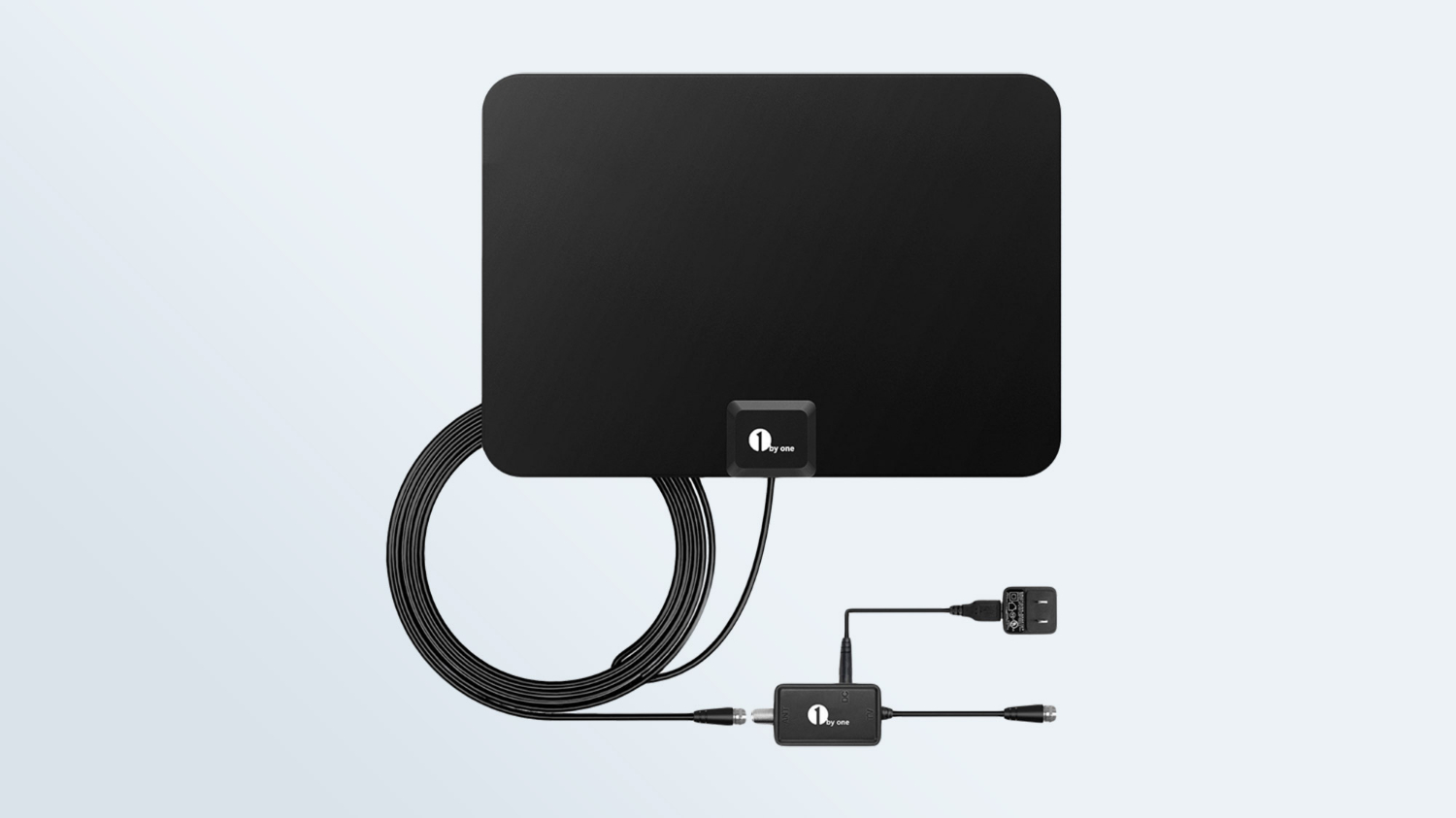 (Image credit: 1byone)
(Image credit: 1byone)
















:max_bytes(150000):strip_icc()/avidemux-5c3694d346e0fb000102e654.jpg)
:max_bytes(150000):strip_icc()/encodehd-56a6f9403df78cf77291367c.png) EncodeHD.
EncodeHD. :max_bytes(150000):strip_icc()/totally-free-converter-56a6f93c5f9b58b7d0e5c756.png) © SAFSOFT
© SAFSOFT :max_bytes(150000):strip_icc()/clone2go-video-converter-free-56a6f93a5f9b58b7d0e5c738.png) Clone2Go Corporation
Clone2Go Corporation:max_bytes(150000):strip_icc()/iwisoft-free-video-converter-56a6f93c3df78cf77291365e.png) iWisoft Corporation
iWisoft Corporation:max_bytes(150000):strip_icc()/divxconv-5c369bd946e0fb0001cd8a04.jpg)
:max_bytes(150000):strip_icc()/ffcoder-5c369d1d46e0fb00010480eb.jpg)
:max_bytes(150000):strip_icc()/onlineconvert-5c369c3146e0fb0001045521.jpg)
:max_bytes(150000):strip_icc()/windows-live-movie-make-56a6f9405f9b58b7d0e5c774.png) Microsoft Corporation
Microsoft Corporation:max_bytes(150000):strip_icc()/mediacoder-56a6f93e5f9b58b7d0e5c762.png)
:max_bytes(150000):strip_icc()/free-audio-video-pack-56a6fad03df78cf772913f9b.png)
:max_bytes(150000):strip_icc()/format-factory-56a6fad15f9b58b7d0e5d16d.png)
:max_bytes(150000):strip_icc()/extensoft-5c36a02d46e0fb00011daaa4.jpg)
:max_bytes(150000):strip_icc()/oxelon-5c36a1464cedfd000161c801.jpg)
:max_bytes(150000):strip_icc()/ivc-5c36a1e146e0fb0001acd08c.jpg)
:max_bytes(150000):strip_icc()/mirovideoconverter-5c36a21fc9e77c0001dda73d.jpg)
:max_bytes(150000):strip_icc()/kiss-dejavu-enc-57c766ba3df78c71b65341d2.png)
:max_bytes(150000):strip_icc()/mpegstreamclip-5c36a279c9e77c0001ddbccd.jpg)
:max_bytes(150000):strip_icc()/prism-video-file-converter-57c766b85f9b5829f4b598f1.png) NCH Software
NCH Software:max_bytes(150000):strip_icc()/quick-avi-creator-56a6f93d5f9b58b7d0e5c75c.png)
:max_bytes(150000):strip_icc()/stoic-5c36a2e046e0fb0001bb70ba.jpg)
:max_bytes(150000):strip_icc()/super-5c36a31846e0fb0001ad130a.jpg)
:max_bytes(150000):strip_icc()/winff-56a6f9405f9b58b7d0e5c76e.png) Matthew Weatherford
Matthew Weatherford:max_bytes(150000):strip_icc()/quick-media-converter-57c766b63df78c71b6533c77.png)
:max_bytes(150000):strip_icc()/zamzar-e486be370e5a4b669889eb9c28bbe09f.png) Zamzar
Zamzar