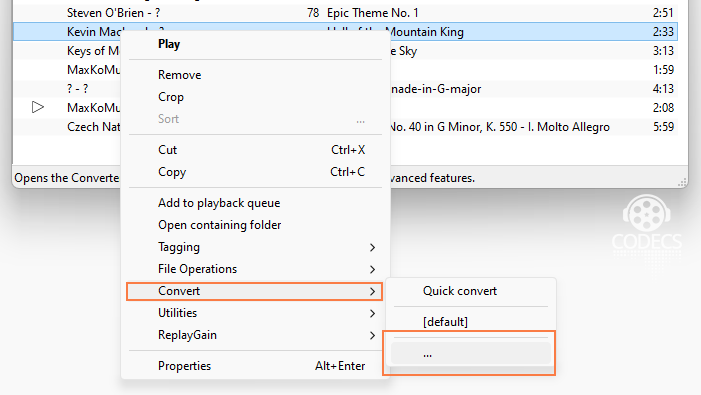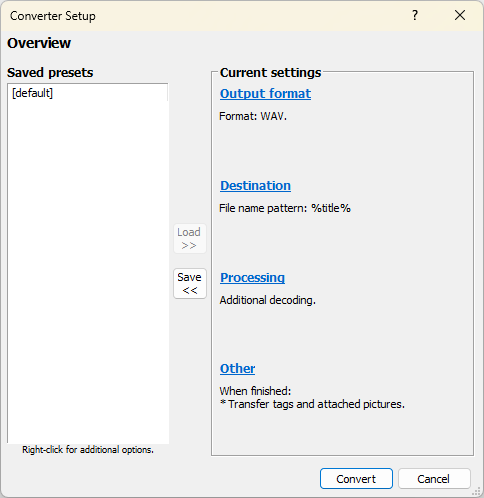TV & Music TechnoGeek
Home for good ideas to get more out of our Music, TV, and Internet life.
November 11, 2025
September 4, 2025
How to Rip Any Audio CD Using Foobar2000
If you have a collection of old audio CDs lying around and collecting dust, then it is never too late to digitize it before they get damaged and stop playing altogether. Digitizing the audio CD is also called ripping and it means that you save them audio tracks from the CD on your computer’s hard drive in form of audio files. These audio files can have any file format such as WAV, MP3 or FLAC – any format that can be easily played on a standard Windows PC.
For ripping an audio CD there is no other software better than the good old Foobar2000. This software has been a favorite of music enthusiasts since the early 2000s and it is still being developed in 2021. Here is how we can use Foobar2000 to rip any audio CD:
First of all download Foobar2000 from https://www.foobar2000.org/, install and launch it.
Note: If you want to rip to other formats other than WAV files (MP3,FLAC, AAC, etc.), you will need to also download the Foobar Encoder Pack add-on located here:
https://www.foobar2000.org/encoderpack Install it, then proceed.
Load the audio CD in your computer’s CD/DVD drive and wait for it to be recognized by Windows.
In Foobar, select File → Open audio CD from the menubar.
- First of all download Foobar2000 from https://www.foobar2000.org/, install and launch it.
- Load the audio CD in your computer’s CD/DVD drive and wait for it to be recognized by Windows.
- In Foobar, select File → Open audio CD from the menubar.
- A small window will open up and when it is done detecting your audio CD, click on the Rip button in this window.
- If you want to convert the audio CD into MP3 then click on Proceed to Converter Setup Dialog button. From here you can choose the output file format and start ripping.
- If you want to rip the audio CD in WAV format, then choose default preset and click on the Rip now using one of the following presets.
- After you have selected an output folder, it will start to rip your
audio CD. In a few minutes, you can check the output folder for all the
tracks.
As you can see ripping an audio CD using Foobar is very
straightforward. There are no complicated or confusing configurations.
However, it is not able to rip any DRM protected, locked or encrypted
content.
Source: https://www.trishtech.com/2021/05/how-to-rip-any-audio-cd-using-foobar2000/
Choose Foobar2000 for Audio Conversion
Foobar also does a great job splitting FLAC-CUE files. The encoder pack is all you need.
Drag the CUE and FLAC files to the playlist, right click, and select Convert.
1: Select Files and Choose Output Format
Once you have added the files, they will appear in the Foobar2000
playlist. Select the files you wish to convert by clicking on them while
holding the Ctrl key (for multiple selections) or by clicking and
dragging to highlight a group of files.
Next, right-click on the selected files and select "Convert" > "..." from the context menu. A new window will open, allowing you to configure the conversion settings.
Source: https://www.free-codecs.com/guides/audio_file_conversion_made_easy_with_foobar2000.htm
September 3, 2025
7 Best Free CD Rippers in 2025
If you need to rip tracks from CDs on a regular basis, it makes sense to get the best free CD ripper with a plethora of tools and features that make the entire process simple and fast. Besides, such programs can help you archive older albums, singles and EPs.
A reliable CD rip program reads each segment of the disc several times and compares the results with the data provided by other users in order to eliminate all kinds of errors. Unfortunately, many options advertised as the best CD ripping software can’t reach those quality standards set in the industry.
Top 7 Free CD Rippers
- FairStars - Rip audio from CD in a variety of formats
- Exact Audio Copy - Outstanding in handling CD imperfections
- fre:ac - A lot of tweaking for each encoder
- FreeRip - Ripper, plus a converter and a tagger
- CDex - Works with most CD hardware
- dbPowerAmp - Makes archiving and encoding music a breeze
- Audiograbber - Nifty good CD ripper with line-in sampling
Though the programs are designed for the same task, there are particular differences between them. The quality of the ripped files is typically worse than the original, which happens because of the transformations that take place during reading and encoding. That’s why, you need the best CD ripping software to keep the final quality as close to the original CD as possible. This mainly refers to complete and accurate metadata encoded in a lossless format.
Source: https://fixthephoto.com/best-free-cd-ripper.html
Honorable Mention:
8. Foobar - Rip audio from CD in a variety of formats. Available here:
https://www.foobar2000.org/
September 2, 2025
10 Best Media Players & 5 Best Music Players For Windows PC
Apart from being a free video media player, it should also be lightweight to make sure that your multitasking doesn’t take a hit while watching movies and TV shows. So, let’s take a look at different options and help you make the best possible decision:
10 Best Media Players for Windows
1. VLC Media Player
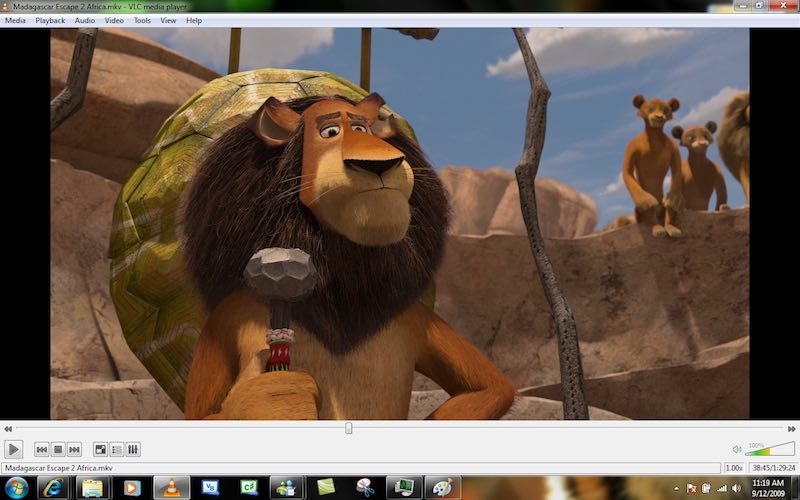
VLC is one of the best PC media players due to its fast and simple nature that doesn’t involve any painstaking steps. The software also features different customization options that can help you improve your viewing experience and change the look of the player. It’s also often used a streaming media player. Being an open source media player, you are free to examine its source code. This amazing Windows Media Player alternative also receives frequent updates and has a large user community. It runs on all Windows versions, from Windows 10 to Windows XP SP3. From time-to-time, this free movie player keeps receiving new features and updates. It’s my de-facto choice for fulfilling all media playback needs. You can also check out our dedicated article on VLC tricks.
Supported Platforms: Windows 10, Windows 8.1, Windows 7, Windows Vista, Windows XP
– VLC Media Player website
2. PotPlayer
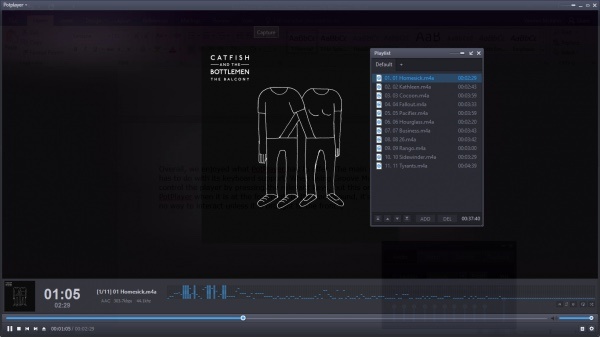
Compared to VLC, PotPlayer might be less popular but it supports even more file types. It goes without saying that it’s a great player for MP4/FLV/AVI/MKV files, which are very common. You have the option to make a choice between sound cards, bookmark your favorite scenes and preview them, etc. You also get filters for brightness, contrast, hue, noise reduction, etc. It also comes with lots of built-in keyboard shortcuts and hotkeys. But, what makes VLC more popular than PotPlayer? Well, for most of the users, the long list of features and settings might be just too much. Also, PotPlayer is limited to Windows. Overall, PotPlayer is one of best media players around if you want to ditch VLC Media Player.
Supported Platforms: Windows 10, Windows 8.1, Windows 7, Windows Vista, Windows XP
– PotPlayer website
3. KMPlayer
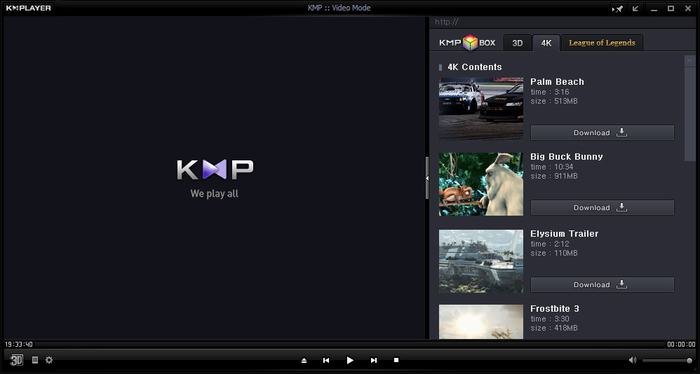
KMPlayer is also known for its wide range of support for formats. The users have lots of choices when it comes to audio and video effects which makes sure that you don’t feed the dearth of any feature or support. You can choose the parts of videos as favorites, make them repeat, remap the keys for remote interface, etc. You also get the feature of editing subtitles right inside the player. First released in 2002, KMPlayer free media player was acquired by a Korean streaming company Pandora TV in 2007.
Supported Platforms: Windows 10, Windows 8.1, Windows 7, Windows Vista, Windows XP
– KMPlayer website
4. Media Player Classic – Home Cinema
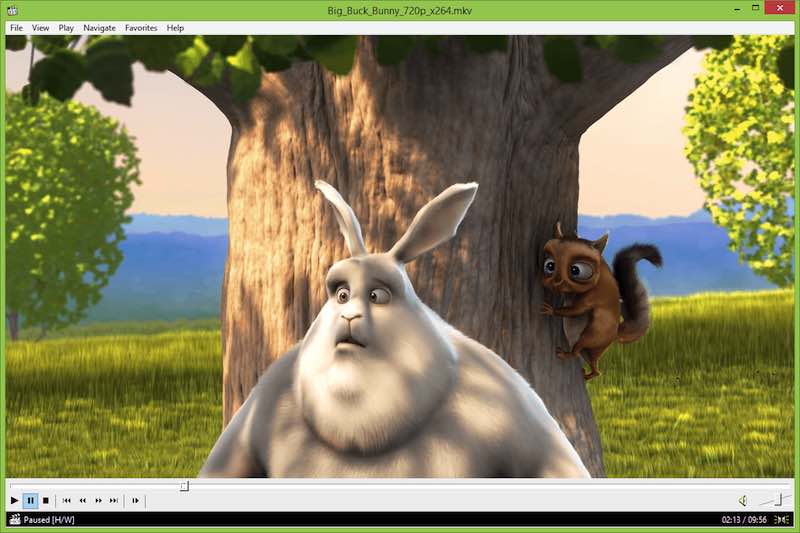
Talking about all the fancy features, just like other software on this list, Media Player Classic doesn’t come loaded. But, that doesn’t mean that it’s going to disappoint you. This free multimedia player can be used even on your old computer without any hassle. Media Player Classic is a great Windows 10 Media Player alternative and it also features a DVD player software on Windows 10, subtitle download option, Skype integration, etc.
Supported Platforms: Windows 10, Windows 8.1, Windows 7, Windows Vista, Windows XP
– MPC-HC website
5. ACG Player
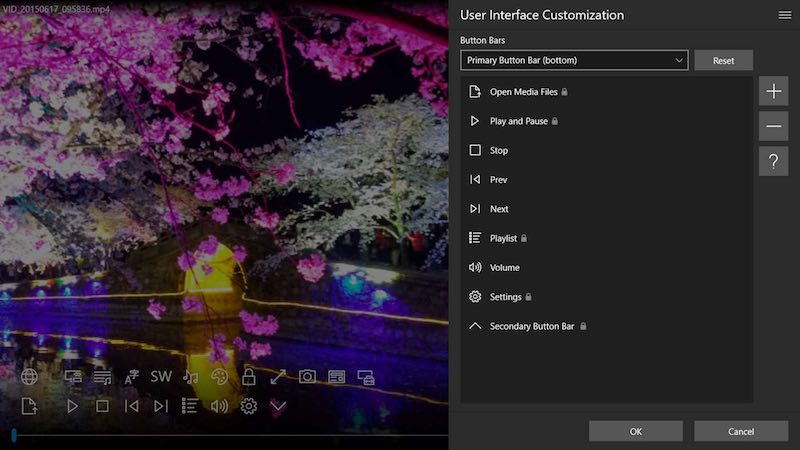
Supported Platforms: Windows 10
– ACG Player website
6. GOM Media Player
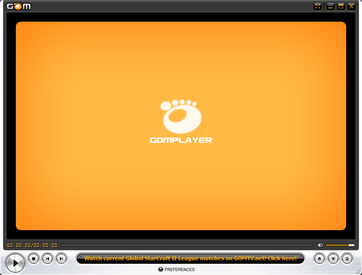
Using GOM’s own library, you can download lots of subtitles and enjoy movies and TV shows in your preferred language. You can also link this awesome media player for PCs with the vast database of OpenSubtitles.org. It could be possible that this media player software might not support some uncommon types. For that scenarios, GOM Player’s Codec Finder service will let you search for the missing codec. GOM Player for Windows supports a wide range of operating systems, ranging from Windows 10 to Windows XP SP3.
Supported Platforms: Windows 10, Windows 8.1, Windows 7
– GOM Player website
7. DivX Player
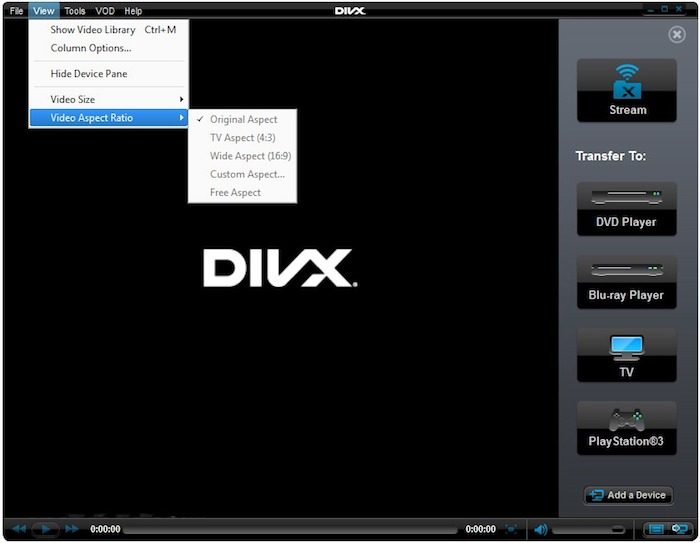
DivX player also comes with advanced features like Trick Play, which lets you jump to your favorite scenes easily. With the support for Chapter Points, you can simply play different scenes. Its smart media library keeps track of the purchased as well as private video content. The support for multiple audio means that you can switch among different soundtracks without hassle. With its Resume Play feature, you can simply jump to the point where you left off.
Supported Platforms: Windows 10, Windows 8.1, Windows 7, Windows Vista, Windows XP
– DivX Player website
8. Kodi
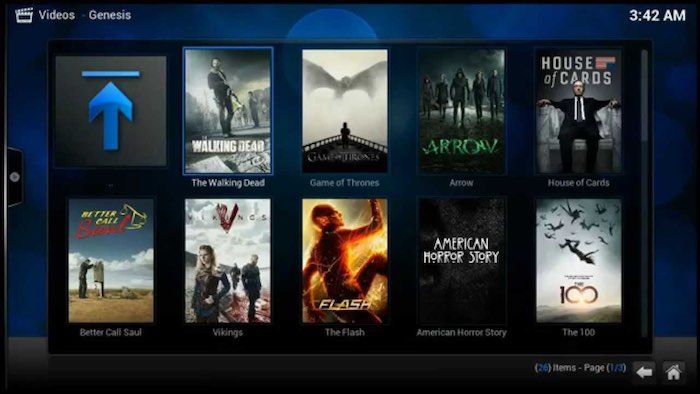
Kodi plays almost all popular video and music formats, podcasts, and other digital media stored locally or on the internet. Initially, Kodi was independently developed and called Xbox Media Center for the 1st gen Xbox gaming console. This recommended media player also has plug-ins that can be used to expand its features and include functionalities like Netflix, YouTube, Hulu, Veoh, etc. Kodi’s source code is open source and developed by a global community of unpaid volunteers.
Supported Platforms: Windows 10, Windows 8.1, Windows 7
– Kodi website
9. Plex
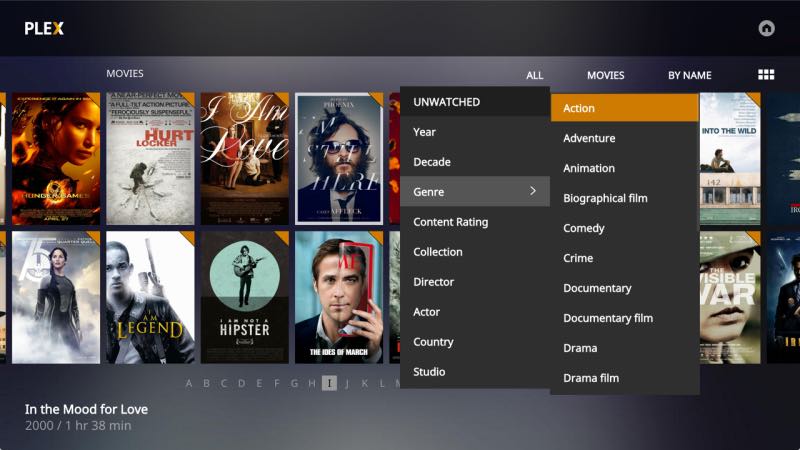
It supports almost all file types, including hi-fi music and video formats. As it’s Chromecast supported, you can cast the videos on your larger TV screen. You can also use the Plex app on your phone or tablet to take control of your player. Use this app to streamline your video content library and get the advantage of a feature-rich video media player as well.
Supported Platforms: Windows 10, Windows 8.1, Windows 7
– Plex website
10. 5KPlayer
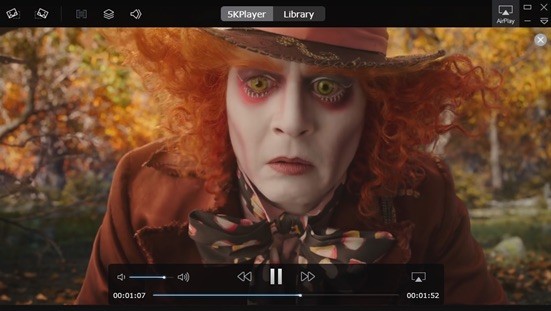
Supported Platforms: Windows 10, Windows 8.1, Windows 7
– 5KPlayer website
So, which free media player is best in your eyes? Which one do you use to enjoy movies and other media content? Don’t forget to share your views and become a part of the discussion.
Source: https://fossbytes.com/10-best-free-media-players-windows/
Another article:
The 5 Best Free Music Players For Windows
by Joel Lee. These days, I mostly stick to Spotify for streaming my favorite music and Pandora for discovering new music. Gone are the days of downloading gigabytes of data and trying to fit them all on a device. Now I can just listen to whatever I want, wherever I want, as long as I have a Wi-Fi connection. This Smart Trick Keeps Your Pandora Stations Fresh This Smart Trick Keeps Your Pandora Stations Fresh Pandora is a great music service, but sometimes your stations get a little stale. Here's an easy way to improve them without any effort. Read More
But there are benefits to downloading music instead. The best one? Being able to play music even when you don’t have internet access. You also only need to download songs once (which preserves bandwidth) and you can keep your music forever (as long as you don’t delete any of it).
If you’re going that route, you now have a decision to make: which music player are you going to use? Truthfully, there are a lot of great ones out there, but here are the ones we’ve found to be the best.
1. foobar2000
As far as I’m concerned, foobar2000 is one of the wonders of Windows. It launched way back in 2002, making it one of the oldest surviving apps that people still recognize. And in all that time, it has avoided the biggest mistakes that most apps make: losing focus, becoming bloated, and not staying relevant.

We praised the virtues of foobar2000 several years ago, and still sing those praises today. It’s lightweight enough to let you listen to music on any system, no matter how old, without bogging down performance. And it’s simple enough that you won’t feel overwhelmed. Yet, it’s extensible through plugins, so you can incorporate new functionality if you want.
There’s a reason why we have it on our list of Best Windows Software. And as long as it doesn’t lose its way or make any huge mistakes, it will stay in that spot for years to come.
Notable features include:
- Lightweight interface is fast, responsive, and customizable.
- Supports all major audio formats, including AAC, AIFF, FLAC, MP3, OGG, WAV, WMA, and you can always add more support by installing components.
- Transcodes between all supported audio formats.
- Accepts third-party plugins.
- ReplayGain and gapless playback.
- Advanced media tagging.
- Customizable keyboard shortcuts.
2. MusicBee
MusicBee calls itself the ultimate music manager and player, and based on what I’ve seen, it deserves that description. This player really cares about delivering the best music experience it possibly can and giving you the tools to tweak everything to your liking.

Perhaps the best thing about MusicBee, which seems to be missing from a lot of music players these days, is the lively and active community around it. The forums have thousands of active members and hundreds of new posts every day — not just for support, but also for user-contributed content like plugins, skins, tips, and tricks.
Notable features include:
- 10-band and 15-band equalizers for maximum audio quality.
- Automatically tags your music for instant organization.
- Handles WASAPI for serious audiophiles with high-end audio equipment.
- Supports skins and plugins.
- Imports iTunes and Windows Media libraries.
- ReplayGain and gapless playback.
- Available on Android and Windows Phone for mobile sync and playback.
3. Winamp
If you can believe it, Winamp is even older than foobar2000 — by more than five years! Having launched in 1997, the road has been bumpy at times, and Winamp nearly shut down altogether back in 2013. But the current version as of this writing is pretty good. If you ever gave up on Winamp, now might be a good time to try it out again.

That said, Winamp has always been a love-it-or-hate-it kind of program. It’s packed full of features that are definitely useful, but the interface is unique and some consider it to be a bloated mess that received too many unnecessary additions over the years. But is it terrible? Not at all.
Notable features include:
- Supports all major audio and video formats, including AAC, AIFF, FLAC, FLV, MKV, MP3, MP4, OGG, WAV, WEBM, WMA, WMV.
- Handles skins and plugins.
- Imports iTunes libraries.
- Discover new artists with dynamic song recommendations.
- Smart views and dynamic playlists for variety.
- Available on Android for mobile sync and playback.
4. MediaMonkey
MediaMonkey is crazy useful for anyone who has a massive media library — we’re talking hundreds of thousands of songs. A lot of music players slow down and choke when trying to manage and process that much data, but MediaMonkey handles it with aplomb.

The downside to MediaMonkey, if you can even call it a downside, is that it’s perhaps too advanced for a lot of users. Not that it’s tough to use, but the interface can be a bit overwhelming to navigate, especially if you’re used to something more streamlined like foobar2000 or Winamp. Overall, however, MediaMonkey’s feature set is impressive and worthwhile.
Notable features include:
- Supports all major audio and video formats, including AAC, FLAC, MKV, MP3, MP4, OGG, WAV, WMA, WMV. Also has a WASAPI plugin for serious audiophiles with high-end audio equipment.
- Handles transcoding between most supported audio formats.
- ReplayGain and gapless playback.
- Jukebox and Auto-DJ features for parties and public events.
- Advanced media tagging, including auto-identification of songs.
- Batch and automatic renaming of filenames according to your preferred pattern.
- Available on Android and iOS for mobile sync and playback.
5. Dopamine
You may not have heard of Dopamine before. Most people haven’t, which is such a shame. Because this nifty little music player specifically targets Windows users. It aims to provide a solid music-playing experience with all of the essentials and none of the bloat.

If you ever used Zune Player, you’ll feel right at home.
Dopamine has a dark and light theme as well as an accent color (which can be set as a custom color or it can automatically match your Windows accent color). Point it to however many music library folders you have and it will automatically update based on changes therein. Simple and straightforward.
Notable features include:
- Extremely simple and lightweight, essentially barebones.
- Supports the following audio formats: AAC, FLAC, MP3, OGG, WAV, and WMA.
- Convenient quick controls in the Taskbar, the system tray, and notifications.
- Multiple player modes, including cover, micro, and nano modes.
- Works well on desktop and mobile versions of Windows 10.
A Final Note on VLC and Groove Music
These two are suspiciously missing from this list. One is a favorite of fans all around the world and the other comes pre-installed on all modern Windows systems. Why did we exclude them?

For now, I’d only use this player if you’re also subscribed to Groove Music Pass, which lets you stream millions of songs like Spotify or Apple Music.
At the end of the day, it comes down to whatever you like best. So which one is your favorite and why? Share your thoughts with us in a comment below! And if you think we missed a great app, please let us know!
Source: https://www.makeuseof.com/tag/best-free-music-players-windows/
September 1, 2025
MusicBee review: the ultimate music player?
It can be best described as a management program for music as it offers way more than just music playback. Aside from playing popular music formats it supports automatic tagging, music management, CD ripping, automatic playlists, music conversions, audiobook and podcast support, and more.
MusicBee is available as a portable version or setup. An import dialog is displayed on first start to get all of your music recognized by the program. It supports imports from Windows Media Library and iTunes, and offers to scan one or multiple local folders as well.
The import happens quickly and once it is done, the music library is opened in the program. Depending on how well organized your collection was, you may end up with an orderly list of genres, artists and albums, or a messed up list.

That's not necessarily the program's fault though as it uses existing tags for that. That's where the program's tagging capabilities come into play.
If you notice that albums or tracks are not filed correctly, right-click on one or multiple tracks and select one of the available tagging options to correct that issue.
MusicBee supports manual tagging options which give you full control over the process and automated tagging options which looks up information that are available in online databases to suggest matching tags.

The tag editor highlights differences when you select a suggested album from the list of suggestions which makes it easier to find the matching album in the list.
A mix of automatic suggestions and manual editing is supported as well which may speed things up especially if lots of albums are suggested but none seems to fit yours.
You find another tagging related feature in the tools menu. Use it to display songs with missing tags, artwork or lyrics to deal with them one after the other without having to go through the whole music collection to do so.
As far as playing is concerned, all it takes is a click on a song to do that. A right-click on a genre, artist or album plays all tracks filed under it automatically which means that you are covered in this regard as well.
A click on the preferences icon in the player toolbar displays tools that enable you to control playback even more. Enable the 10-band or 15-band equalizer there, configure DSP plugins or import compatible Winamp DSP plugins if your favorite one is not included in the default selection.
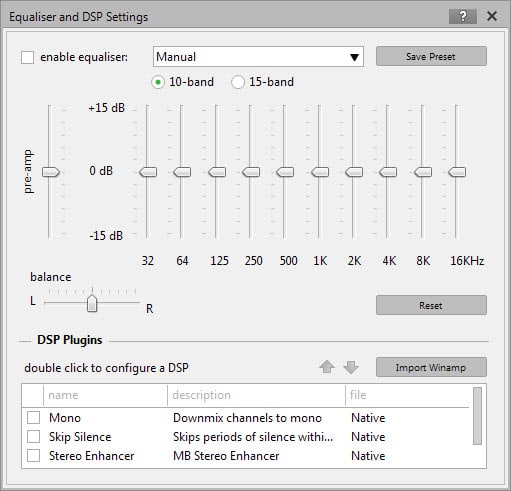
In addition to those options, playlists are supported. While you get regular playlist options that enable you to create your own lists via drag and drop, a selection of automatic playlists are available on top of that.
Use them to play recently added or played songs, the top 25 most played songs or use the program's auto DJ functionality which offers extensive customization options that include selecting individual libraries, playlists or folders, applying filters, and track weighting based on various metrics such as ratings or recency.
Automatic playlist creation is supported on top of all that. If you are in a hurry or like surprises, you may find the option useful. Playlists are created based on your initial configuration ranging from letting the program do all the work to selecting specific folders, artists or other information that you want included in the selection process.

Enter a music CD to get the album recognized by MusicBee automatically. Even better, right-click the drive and select the rip CD option to add it to your collection on the computer permanently.
Doing so displays tagging options right from the start with some information filled out automatically. One thing missing here is the option to look up the missing information directly on the Internet. Since the functionality is integrated in MusicBee, it is not clear why it is not available when you are ripping music CDs. Some information are looked up but not all of them.
This leaves you with the option to add the missing information manually or wait until the album is on your computer as you can then use the program's automatic tagging option to fill in the blanks.

Services is another interesting feature. It lets you search for songs on SoundCloud to play those directly in the player, or check out a list of upcoming releases or concerts.
If you select concerts you are asked to pick a country and town first. Not all cities are necessarily supported; in Germany for instance, only four cities are listed including Berlin and Cologne but not major cities such as Hamburg or Munich.
The player interface is customizable on top of all that. If you don't require certain panels, hide them from the interface so that they don't show up anymore.
Switch to one of the available skins instead of which some change the interface significantly.The compact player interface for instance displays only album artwork and the tracklist while the mini player skin tops even that by displaying just a small toolbar on the screen while music is playing.
Theater modes change what is being displayed while music is playing, and skins change the interface of the player. One issue that you may have with skins is that the player needs to be restarted each time you switch a skin. If you do that while music is playing, playback is interrupted automatically as well.
What else? MusicBee ships with a collection of tools that help you organize your collection. From finding duplicates to downloading artwork and restoring the original volume of a track, all there to help out when you require them.
Once you dig deeper into the settings, you find even more features and options that you may find useful. There are lockdown settings to protect the player from being tampered with which may be ideal for parties provided that you want to prevent others from changing songs or modifying the configuration in a way or another.
Right-click a song and find related artists or songs in your collection, or use the send to menu to convert the file or copy it to another location on your system.
If you open the player preferences, there is even more to explore and configure. Browse hotkeys and set missing ones to control the player from the keyboard, integrate file converters for maximum compatibility, or define the default CD ripping format or enable MTP device support.
Conclusion
MusicBee is an excellent music management and playback program for Windows. It offers such an immense set of features that it feels sometimes that you never get to know them all because there are that many.While that feeling may fade over time, it is almost certain that you will stumble upon features every now and then that you did not know about before.
The developer baked so much into the program that you will have a hard time finding a program that offers a comparable feature set.
The one downside to MusicBee's feature-richness is that it takes some time to get used to it. While you can ignore most features, you may want to take advantage of at least some of them as they can improve how you play and organize music significantly.
This is one of the best music programs for Windows and probably the best all-in-one program you can get your hands on for free.
Source: https://www.ghacks.net/2015/04/21/musicbee-review-the-ultimate-music-player/
5 Free Tools To Quickly Convert A CD To An MP3 Collection
iTunes
Select the MP3 Encoder option from the drop down and Click OK.
FreeRIP
BonkEnc
CDex
You can download it here: http://cdex.mu/
Exact Audio Copy
LAME is one of the best MP3 encoders around and a number of commercial programs also use it and you’ll have to download the LAME library on your computer for the encoding functions of EAC to work.
Source: http://www.makeuseof.com/tag/5-free-tools-to-quickly-convert-a-cd-to-an-mp3-collection/
Honorable Mention: Windows Media Player
Regardless of which version of Windows you are using, it comes with Windows Media Player. Just insert a music CD in and change the settings to rip in MP3 format. You can also rip to the lossless FLAC format. Enjoy.
Record Streaming Audio in VLC .....
Record Streaming Audio in VLC .....
(1 post)- Started 3 years ago by vistual
- Topic Viewed 13065 times
Play Thousands of Online Radio Stations with Shoutcast in VLC, was a nice little tip and much appreciated : )
I just wanted to add that you can take it a step further and record the stream.
Once you're all done following the instructions mentioned in the article above .....
Right click on the station of your choice and select "save"
In the next window that pops up - select a destination folder and
*NOTE: name the file and add .mp3 to the end (ex: musicstream.mp3)
- Tick the option "Display the output" to keep the music going while its saved
- Select a container from the drop down to the right of "Profile" (i just choose Audio - mp3)
Hit the Start Button. You're done.
Posted 3 years ago
Source: http://www.howtogeek.com/forum/topic/record-streaming-audio-in-vlc-
Best Free CD Rippers
Introduction
There are lots of rippers available. All media players including Windows Media Player can rip. There are also some great freebies plus a host of commercial rippers. Most will rip to WAV, MP3 and usually several other formats.If your CDs are like mine then some are scratched or have lots of finger-marks. These can cause pops and crackles in the ripped file. Rippers vary greatly in their ability to handle these problems. Some will simply get stuck while others will skip forward over the problem or even create a silent gap. The best programs will try repeatedly to fix the problem with no audible effects.
After a lot of experimentation, I ended up with five free CD rippers that were impressive with their features.
Discussion
Fairstars CD Ripperis the best ripper on our list. Give it a try, you won't be disappointed.
Fairstars CD Ripper is an excellent utility to rip audio from a music CD in a variety of formats including WMA, MP3, FLAC, OGG, APE, WAV and the not so common VQF.
In contrast iTunes wouldn't allow support for open source codecs such as OGG.
What pleasantly surprised me was that Fairstars CD Ripper doesn't feature an autorun option. This means that you can pop in an audio CD and expect to rip without launching the program directly. Although this can be a short toe, it wouldn't really bother the average user who would have a handy desktop shortcut.
The program doesn't allow a user to tweak the settings for an output format on the same pane; you have to click on options and then browse down to the required format in the tree and adjust settings there.
It allows you to query for info. The button is nicely placed. This can be a life saver! It also allows you to enable ID3 tags in options.
Let me now go into the details of my extraction. I have a Realtek HD sound card... not very high end and ripped at 320kbps in MP3 format, Constant Bit Rate, 44khz sampling rate. Again the extract button is nicely placed and follows up in a nice order to the buttons from the left.
There's an 'output file name preview' if you're interested.
My desktop has a Core i7 processor and I was done with ripping in around 3 minutes, which is a good speed. I used the encode with high speed option under options. Turned out to be pretty nippy. Thank you!
Another very amusing fact is that it chose to rip into a separate 'My Music' folder in my 'Local' drive rather than the regular 'My Music' folder in 'My Documents'. This can be a good thing. I can always check on the quality of the ripped music before I finally move everything into my 'My Music' folder to sync with my iPod. Most CD rippers do this anyway.
The quality of the extracted music is very good and up to what is expected. The music sounds natural; there are no alterations. The volume level can be adjusted again in options, although I didn't find it necessary for the CD I was ripping.
If you're unhappy with the the extraction you could always do this again and if the files exist it will automatically rename the files.
I reran the program. It is very light and doesn't crash or freeze... far from it.
Though the other products reviewed here were capable,
Exact Audio Copy (EAC)
was outstanding in its ability to handle CD imperfections.
If you head over to any audio forum one of the most common tools discussed among experts would be EAC. There are so many options for editing from the command line, the list is virtually endless. If you are an audiophile, this is the ripper for you. At the same time, beginners would want to stick with some of the other rippers mentioned in this list which includes our top pick, Fairstars CD Ripper.
I recently started the long task of ripping my 1200 CDs to my hard disk. I'm now two thirds of the way through my ripping exercise. Of the 800 or so CDs ripped I've only had 7 tracks that EAC couldn't rip perfectly. Given the condition of some of my CDs, that's a mighty impressive performance.
EAC can rip to WAV, MP3 (using the LAME encoder), OGG, FLAC, APE and more. You could add any custom encoder from the Add encoder dialog in the Compression Options window.
This is one piece of software that may not require as many updates as it encourages the use of third party tools.
Fre:ac
is a bit too plain. You can see it all too clearly in our screenshot. But that said, it allows a lot of tweaking for each encoder. You can also find files matching by patterns. That's why it's up here in our list.
I tried the rip at 320 kbps and much to my surprise the output is clear and well rounded.
This is a portable application so you can install to a usb stick and take it with you. Fre:ac comes in 38 languages. Check to see if yours is included.
Comes with support for Lame, OGG Vorbis, FAAC, FLAC, and Bonk Encoders. An encoder for VQF format is available at the Fre:ac website: www.freac.org
Fre:ac can use Winamp 2 input plugins to support more file formats. Copy the in_*.dll files to the Fre:ac directory to enable Fre:ac to read these formats. You can also submit freedb entries that include Unicode characters.
Of course there is jitter correction that can be enabled in the configurations dialog. In addition to which, there is a special paranoia mode. Doesn't have support for APE which is a little sad though Monkeys Audio is a format that has been sadly overlooked.
The same goes for the Fre:ac ripper. This great opensource project has somehow been overlooked.
is another really cool CD ripper. It extracts audio tracks from CD to MP3, WAV, WMA, FLAC and OGG Vorbis.
What's more? If you really need the feature, it can extract more than one track into a single audio file.
I used the same PC I used for Fairstars to perform the extraction again. Before that a quick word about the interface. To start with it is a little difficult to locate the encoding options: not just because of where its positioned but because of the layout. It just seems a bit cramped.
That said the program makes a clear distinction of whether you would like to go with a ripper, a converter or a tagger. Of course I chose the ripper and ended up with this screen.
As always I chose 44khz MP3, encoding at 320kbps. It's all in the same pane, so if you want to opt for OGG or FLAC, you can do it in a jiffy.
This took me a little longer than Fairstars CD Ripper to accomplish the rip. A note on the sound quality: I found it to be a little closed as compared to the earlier rips but the vocals sound even more natural. It is quite as sharp as I would want it to be.
Apart from being a ripper, it is also a converter and a tagger which ought to enhance its usefulness, but haven't we seen all these features already? This still ranks number 4 though.
And no crashes at all in reruns.
CD rippers interact strongly with your CD hardware and so it's possible EAC or the above mentioned others may not work with your particular CD drive. If that's the case, take a look at CDex. While its performance with scratched CDs is not as good as EAC, it's still an outstanding and capable free product.
It can convert to WAV, MP3 (using the LAME Encoder) OGG, APE, and more.
An especially nice feature of CDex is the ability to transcode one compressed file format to another, while EAC does not have this option. It also has the feature of recording straight from analog in.
is the last CD Ripper on our list but be sure not to ignore this one bit. It is a nifty good piece of software and the developer has taken it up to put in multi-language help files that are accurate and user friendly. Now how does the ripper itself work? Getting to that in just a bit.
The website says that it can actually read many different cd drives… So I put a CD ROM drive from way back in 1998 to the test and to my amazement it read it quite well. I wouldn’t comment on the speed of ripping though. Now I did try two other external DVD –RW drives as well (recent ones of course) and it read the CDs quite well. In addition to its other features, it would commonly share with other CD Rippers on our list. It has Line-in sampling as well. This is a wonderful little CD Ripper delightfully made by its creator that offers up almost any option you could ask for.
Why is it here on our list then, well shouldn’t it be higher up? It should be and it would have been right there at the top had it not been for the Funmoods search settings that it installs and a tab to go along with it. I think that changing my search settings can be a real bother and I am sure quite a few of you out there would share the same feeling. So here it is Audiograbber. If you are willing to put up with the fact that it hasn’t been updated in quite a while and the Funmoods tab, then this might be the CD Ripper for you.
Related Products and Links
- Best Free DVD Ripper
- Best Free CD/DVD Burning Software
- Best Free Media Player
- Best Free Music Players and Organizers
- Best Free Audio / Video Format Conversion Program
- Best Free CD Recovery Utility
- Best Free Audio Editing Software
- How to Work With Audio CD .CDA Files