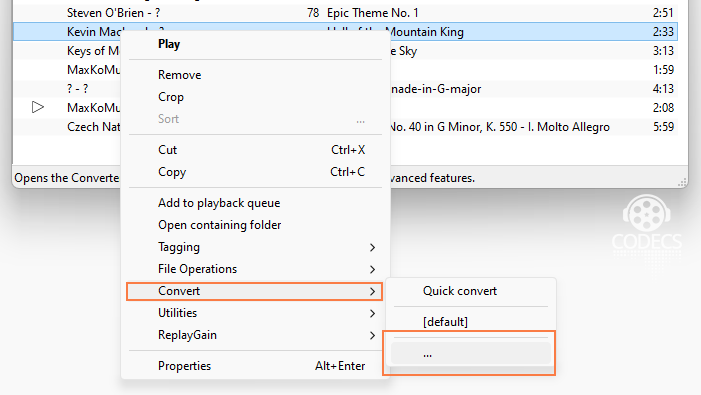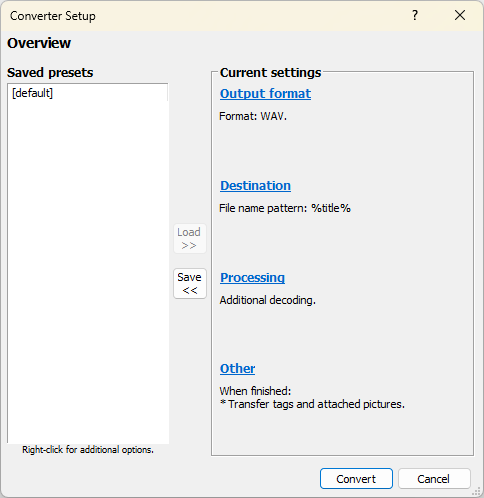If you have a collection of old audio CDs lying around and collecting dust, then it is never too late to digitize it before they get damaged and stop playing altogether. Digitizing the audio CD is also called ripping and it means that you save them audio tracks from the CD on your computer’s hard drive in form of audio files. These audio files can have any file format such as WAV, MP3 or FLAC – any format that can be easily played on a standard Windows PC.
For ripping an audio CD there is no other software better than the good old Foobar2000. This software has been a favorite of music enthusiasts since the early 2000s and it is still being developed in 2021. Here is how we can use Foobar2000 to rip any audio CD:
First of all download Foobar2000 from https://www.foobar2000.org/, install and launch it.
Note: If you want to rip to other formats other than WAV files (MP3,FLAC, AAC, etc.), you will need to also download the Foobar Encoder Pack add-on located here:
https://www.foobar2000.org/encoderpack Install it, then proceed.
Load the audio CD in your computer’s CD/DVD drive and wait for it to be recognized by Windows.
In Foobar, select File → Open audio CD from the menubar.
- First of all download Foobar2000 from https://www.foobar2000.org/, install and launch it.
- Load the audio CD in your computer’s CD/DVD drive and wait for it to be recognized by Windows.
- In Foobar, select File → Open audio CD from the menubar.
- A small window will open up and when it is done detecting your audio CD, click on the Rip button in this window.
- If you want to convert the audio CD into MP3 then click on Proceed to Converter Setup Dialog button. From here you can choose the output file format and start ripping.
- If you want to rip the audio CD in WAV format, then choose default preset and click on the Rip now using one of the following presets.
- After you have selected an output folder, it will start to rip your
audio CD. In a few minutes, you can check the output folder for all the
tracks.
As you can see ripping an audio CD using Foobar is very
straightforward. There are no complicated or confusing configurations.
However, it is not able to rip any DRM protected, locked or encrypted
content.
Source: https://www.trishtech.com/2021/05/how-to-rip-any-audio-cd-using-foobar2000/
Choose Foobar2000 for Audio Conversion
Foobar also does a great job splitting FLAC-CUE files. The encoder pack is all you need.
Drag the CUE and FLAC files to the playlist, right click, and select Convert.
1: Select Files and Choose Output Format
Once you have added the files, they will appear in the Foobar2000
playlist. Select the files you wish to convert by clicking on them while
holding the Ctrl key (for multiple selections) or by clicking and
dragging to highlight a group of files.
Next, right-click on the selected files and select "Convert" > "..." from the context menu. A new window will open, allowing you to configure the conversion settings.
Source: https://www.free-codecs.com/guides/audio_file_conversion_made_easy_with_foobar2000.htm