Some burning programs support the burning of data across multiple discs. This can be useful if you want to burn data that does not fit on a single optical disc.
While you could try and divide the data manually on multiple discs, using a program that supports this natively is usually the better option as it saves you a lot of time.
I have to admit that I'm not burning that much data or other contents on optical discs as I did several years ago. The core reason for this is that other options such as Flash drives are often the better option now, especially when it comes to backing up data.
When I do burn data on the other hand, I notice more often than not that it exceeds the disc limit of recordable DVDs. The Ghacks server backup for instance has a size of more than 10 Gigabytes packed which means that it won't fit on a single-layer or dual-layer DVD anymore.
The following two burning programs support disc spanning.
BurnAware Free
Note: The main installer of BurnAware Free includes OpenCandy and thus adware offers. You find an OpenCandy-free installer on the download site as well near the bottom of the page.
BurnAware Free displays a wizard when you start it up. You find the span disc option under data in the wizard.
The actual job configuration window looks similar to the regular job data burning interface but with the difference that you find a number listed next to the selected medium.
This number changes based on the data that you add to the job and indicates the number of discs that you need to burn data to.

This is more or less an automated process and the only thing that you need to make sure is that you have enough blank discs to burn the data.
Once you hit burn the process starts with the first disc. The log indicates the overall progress, e.g. disc #1 of 4, and a dialog to insert a new disc is displayed when data has been burned successfully to one of the discs required for the process.

CD Burner XP
Note: CD Burner XP just like BurnAware Free includes adware offers in the main installer. You can download a portable version of the program that ships without these offers from this directory.
Select data disc after you start the program.
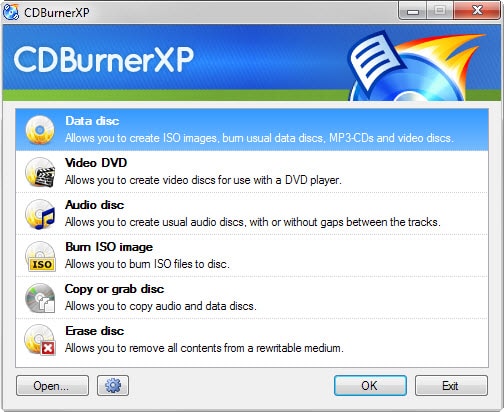
This opens the data compilation dialog that you use to add files and folders to the job. Add as many files and folders as you like.
The program displays information about the overall size of the compilation, the space that is available on the disc that you have inserted, and the space that the medium lacks.
Click the burn button once you have added all the files and folders that you want to burn. The program indicates that the type of disc that you have inserted into the writer has not enough free storage space for the burn job.

While you could insert a disc with more storage if available, you may also click on the disc spanning button instead to split the data on multiple discs.
You may switch from using as few discs as possible to "do not split folder contents unnecessarily" instead. The advantage of the former is that you will end up using the fewest number of blank discs possible. If you use the folder option instead, you may end up using more discs because the program tries to avoid splitting up folders.

A click on split starts the process. CD Burner XP prompts for discs whenever the burn job requires another disc and all you have to do is insert them whenever the program requests that.
Closing Words
Both programs are comfortable to use and can burn data to multiple discs. BurnAware Free is a bit simpler to use though and if you don't have a preference for the other program, you may want to give it a try first because of that.
Source: http://www.ghacks.net/2015/05/19/how-to-burn-data-across-multiple-discs/