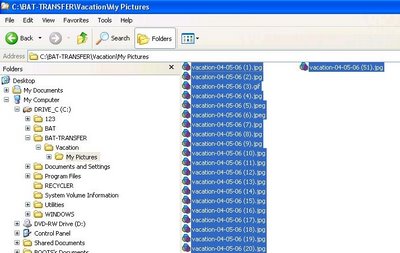Rename Multiple Files
One of the most tedious tasks imaginable is renaming a series of files one by one. I'm not proud to admit it, but before I discovered file renaming utilities I used to sit and perform this task on digital photo files. XP makes the task a lot easier with a built-in group file rename function. Simply select the files you want to rename and right click on the first file in the group then click Rename. Type the new filename in the following format; filename (1).ext
Let's say you had a group of related text files you wanted to sequentially name based on creation date. Order the files by creation date then select the group of files using Click+Shift+Click. Right click the first file in the group and click Rename. Enter a filename ( Ex: My New Novel (1).doc ). Each file would be sequentially renamed in the order My New Novel (1).doc, My New Novel (2).doc, etc.
The files you select to rename do not have to be contiguous. They can be selected using Click+Ctrl+Click rather than Click+Shift+Click, but they will be renamed in sequential order, not the order you selected the files. The only caveat is to be sure you right click the first file in the series before right clicking and selecting Rename.
When entering the filename for the series, the character entered in the parenthesis for the first file does not have to be a number and the filename will appear using whatever character you entered -- but the rest of the files will have numbers in the parenthesis starting with (1).